Settings Panel
The Preferences panel (![]() ) in SketchUp for iPad allows you to customize a few basic settings to fit the way you work. When you open Preferences you'll see two categories - Pencil & Multitouch and General.
) in SketchUp for iPad allows you to customize a few basic settings to fit the way you work. When you open Preferences you'll see two categories - Pencil & Multitouch and General.
Pencil & Multitouch
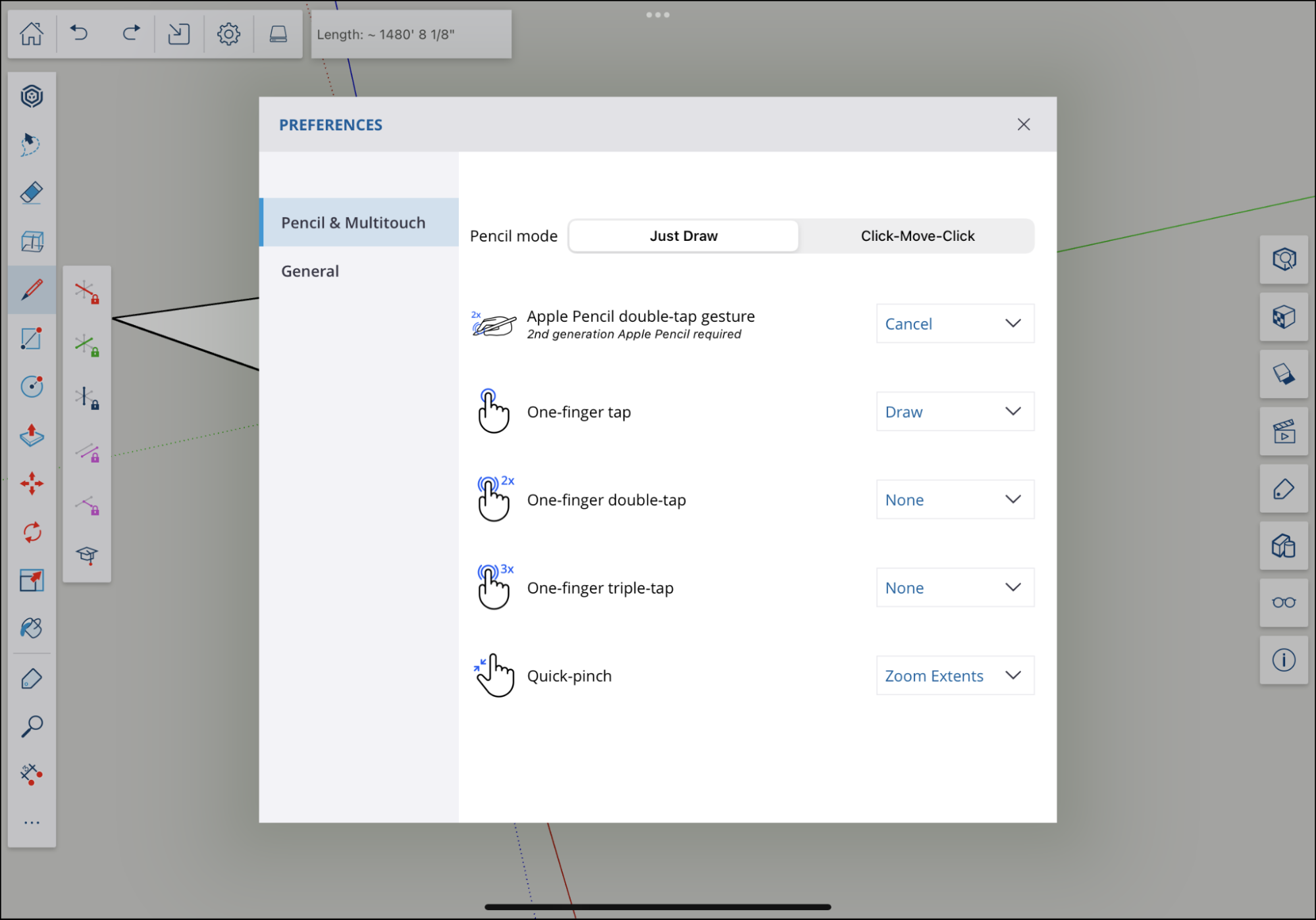
The Pencil & Multitouch category contains the following sections:
- Pencil Mode - Here you can select which mode you want to use when creating models: Just Draw or Click-Move-Click
- Apple Pencil Double-Tap Gesture - Designates what happens when you use the double-tap gesture with an Apple Pencil. You can choose from:
- Off
- Cancel
- Previous Tool
- Select
- Eraser
- One-Finger Tap
- Draw
- Select
- None
- One-Finger Double-Tap
- None
- Selection
- Select
- One-Finger Triple-Tap
- None
- Selection
- Select
- Quick Pinch - Designates what happens when you use a quick pinch gesture. You can choose from:
- Zoom Extents
- None
General
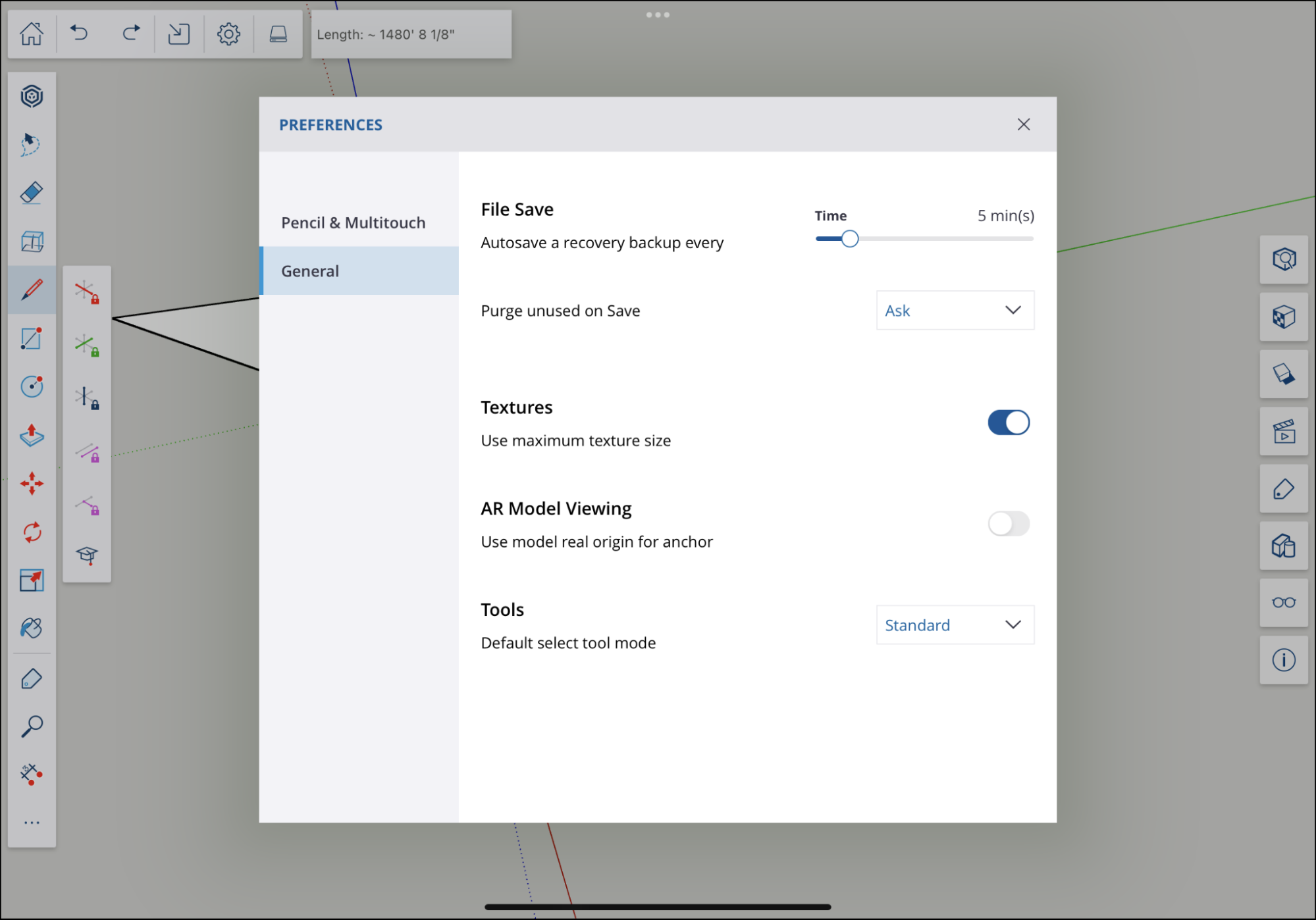
The General category contains the following sections:
- File Save - Here you'll see a slider allowing you to set the frequency SketchUp for iPad will autosave a recovery backup file of your current model. You can also set if you always, want SketchUp to ask, or never want SketchUp to purge unused objects when saving,
- Textures - Toggle on to use the maximum texture size.
- AR Model Viewing - Toggle on to use a model's real origin for the anchor when using AR.
- Tools - Allows you to choose the default Select tool mode; Standard or Lasso.
