SketchUp’s Collaboration Bar helps you share your designs with, and ask for feedback from peers, stakeholders, or almost anyone. With the Collaboration Bar you can share a private link, or create a link for General Access anyone can view. After sharing a model, viewers can navigate your model, take measurements, leave comments, and even see the updates you make in real time.
You can only use SketchUp’s collaboration features with models saved to Trimble Connect.
The Collaboration Bar’s Interface

Once you open the Collaboration Bar you can move it around using the grip on its left side. The bar contains a few options:
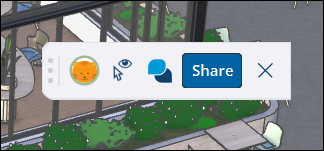
Your profile picture – When sharing, clicking your profile picture brings all others viewing your model to your point of view. For more information on how this works, see Real Time Viewing.
To change your profile picture, visit myprofile.trimble.com/home.- Hide Cursors (
 )– Click to hide or show the cursors of others viewing your model.
)– Click to hide or show the cursors of others viewing your model. - Comments – Opens the Comments Panel. For more information on Comments, see Commenting on a Model.
- Share – Opens the Sharing window. You can also open this dialog by clicking File > Trimble Connect > Share a Link.
- Clicking X closes the Collaboration bar.
Sharing with the Collaboration Bar
In the Collaboration Bar, clicking Share opens the Sharing window. If you haven’t saved your model to Trimble Connect, a prompt appears asking you to save your model.

At the top of the window, you can send a private collaboration invite to one or more potential collaborators by entering their name or email address.
After listing who you want to invite, press Enter. The Invite dialog appears.
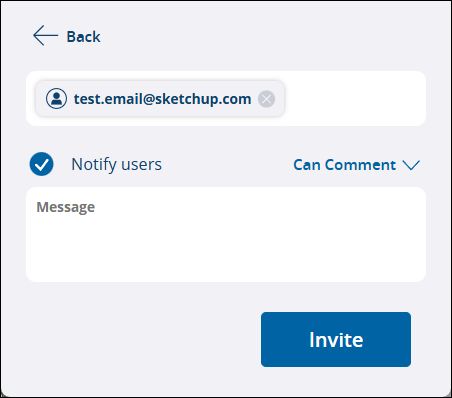
In the Invite dialog, choose if you want to send a notification to your collaborators, set their level of access, or add a message. Click Invite to finish the invitation.
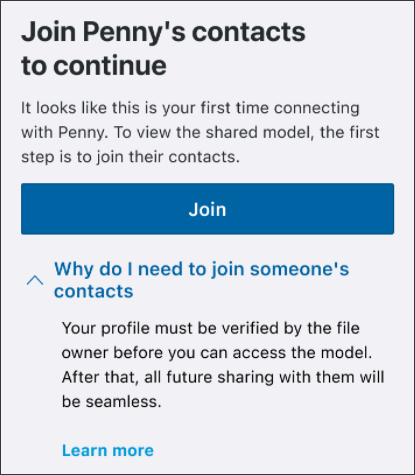
After you’ve invited other users, they will appear in the Collaborators section. Collaborators show you as the Owner and contains a list of anyone you’ve already invited to view your model.
You can assign the following viewer permissions to your collaborators:
- View Scenes – Allows your collaborator to view scenes in a model without the ability to navigate the model or leave comments.
- Comment – Your collaborator can leave comments and use all available camera tools and viewer utilities.
- Remove – Removes the user as a collaborator, also removing all access to the model.
To generate a sharable public link to your model click Copy Link. The General Access section controls the level of access users have when using your public link and defines what happens when someone you haven’t directly invited to your model tries to access it. Viewers using your General Access link cannot comment on your model.
A model’s General Access can be set to:
- No Access – Users who try to access your model will need to send an access request to view the model.
- View Scenes – Any user with the link can view scenes but can’t freely navigate the model.
- View Model – Any user with the link can navigate and take measurements,
After you share a model, you and everyone viewing your model can see each other’s cursors. That means your viewers can see what tool you have active, and you can see how your viewers are navigating your model.

If you have a lot of collaborators, that many cursors could be distracting or confusing. It can also be taxing on your hardware and slow things down. To control cursor visibility, click Show/Hide Cursors (![]() ) in the Collaboration Bar to hide or show cursors.
) in the Collaboration Bar to hide or show cursors.