With 3D Warehouse you can download materials directly into your models, or as standalone .skm files.
To download a material from 3D Warehouse into a SketchUp model, follow these steps.
- Click
 or File > 3D Warehouse to open 3D Warehouse.
or File > 3D Warehouse to open 3D Warehouse. - Search for the material you want to download.
- Click Download on the material preview card or in that material’s details page.
- A progress bar will appear. Once your material has been downloaded, the 3D Warehouse window will close.
- In SketchUp, the downloaded material will appear selected in the Materials panel with the Paint Bucket tool activated.
- Use the Paint Bucket tool to apply the material to faces in your model.
If you are browsing the 3D Warehouse website, you can download materials as .skm files. To download a material, click Download on a material’s preview card or details page. The file will be saved to your device.
You can also download materials used in the models that other users have added to 3D Warehouse. To download a material used in another model without downloading the whole model, follow these steps:
- In the model containing the material, click Material Count under Model Info.
- A panel will appear on the right side listing all the materials used in that model. Select the material you wish to download.
Click Download on the material.
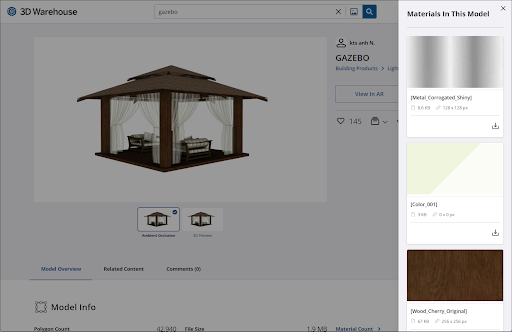
- If you are accessing 3D Warehouse from SketchUp, the material will be added in the materials panel. When using a web browser, the .skm file for that material will be saved to your device.