SketchUp per iPad è completamente integrato con Trimble Connect. Tutti i file creati o modificati con SketchUp per iPad possono essere salvati su Trimble Connect anziché nel sistema locale.
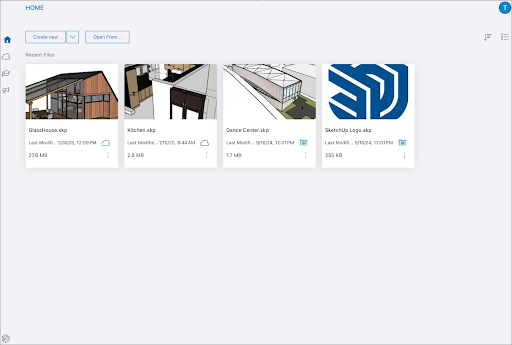
Nella schermata iniziale, lo stato di ogni file è indicato da un'icona:
- File salvato nel sistema locale –

- File salvato su Trimble Connect –

Se desideri spostare su Trimble Connect un file salvato localmente, tocca l'icona del menu (![]() ) e seleziona Publish to Connect (Pubblica su Connect). Nella finestra che viene visualizzata, seleziona il progetto a cui desideri aggiungere il file e tocca Publish to Connect (Pubblica su Connect) per salvarlo.
) e seleziona Publish to Connect (Pubblica su Connect). Nella finestra che viene visualizzata, seleziona il progetto a cui desideri aggiungere il file e tocca Publish to Connect (Pubblica su Connect) per salvarlo.
Tutti i file salvati in un progetto Trimble Connect sono accessibili dalla scheda Trimble Connect della schermata Home.
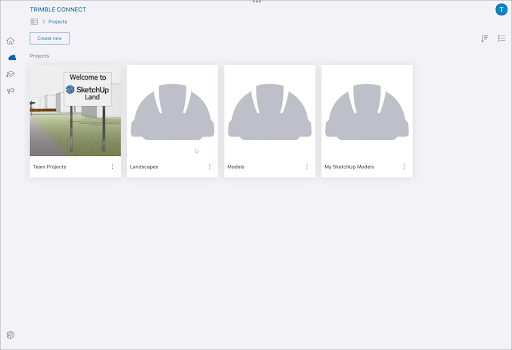
Per condividere facilmente un modello salvato in Trimble Connect leggi l'articolo Condivisione dei collegamenti, che spiega come creare e condividere un collegamento a tale modello.