DWG and DXF are file formats that open in popular CAD programs. When exporting documents with SketchUp viewports to DWG or DXF, there are a few things to keep in mind:
- All tag naming structures within SketchUp viewports are preserved.
- If multiple SketchUp viewports are located in the same space in your document, these models will now also be stacked on top of each other in the exported DWG model space.
- LayOut exports all text hatches, and tables to include proper AutoCAD elements.
- LayOut creates continued lines for all elements exported from SketchUp viewports when necessary.
To export a document to one of these formats, follow these steps:
- From the menu bar, select File > Export.
- Navigate to the location where you want to save the file.
- Type a name for the file and select DWG or DXF using the Save As Type dropdown.
- Click Save. The DWG/DXF Export dialog box appears
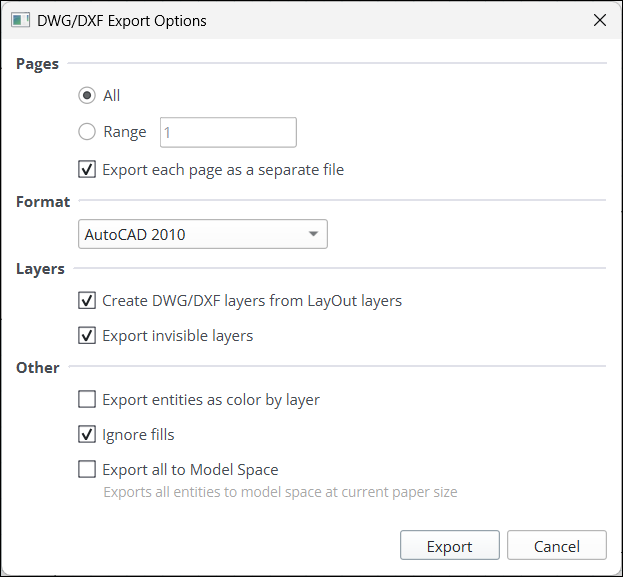
- Under Pages, choose All if you want to export all pages of your document. Choose Range and type in a page range to only export certain pages. Export Each Page as a Separate File is selected by default. Uncheck if you want all pages in the same file.
- In the Format area use the drop-down box to select the version of AutoCAD you want to export to.
- By default, LayOut creates a DWG/DXF layer corresponding to each layer in your document and exports hidden layers. Use the options in the Layers section to modify what layers appear in your exported file.
Tip: If a layer is hidden on all pages, the layer is exported as hidden. If the layer is hidden on some but not all pages, only the visible entities are exported.
- The following options appear under Other:
- Select Export Entities as Color by Layer to export each layer's entities as a different color based on its layer.
- Ignore Fills will appear selected by default. Deselect this option if you want fills included in your exported file.
- Export All to Model Space exports all entities to model space at the current paper size.
Tip: LayOut exports dimensions, labels, circles, arcs, ellipses, and tables as native DWG/DXF entities.