SketchUp for Web is optimized to be used with a 3-button mouse by default. If you're using a device with a multitouch trackpad, you can switch the input device to 'Trackpad' in App Settings. With trackpad navigation you can use multitouch gestures like pinch-to-zoom or orbit/pan with a two-finger swipe. To switch to trackpad navigation follow these steps:
- Open the Menu (
 ) and click App Settings (
) and click App Settings ( ).
). - Click Navigation.
- Under Choose Device select Trackpad next to Device.
- Assign Orbit, Pan, or Zoom as your two-finger swipe gesture.
Tip: After assigning an option as your two-finger swipe action, you can activate the other two options by pressing either Shift or Control.
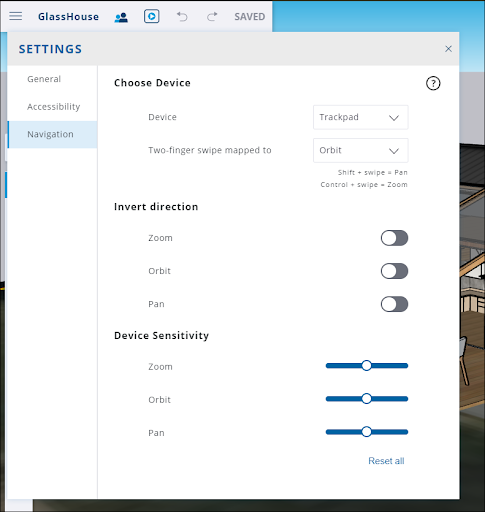
You can also fine tune the performance of the Zoom, Orbit, and Pan actions using Invert Direction and Device Sensitivity. These settings only adjust navigation operations and do not impact the Zoom, Orbit, or Pan tools.
Note: You can also control the settings and sensitivity of your input device in your Operating System's device settings. If a gesture isn't working as it should, check those settings first.