After uploading a material you can edit its details. 3D Warehouse can even help you add texture maps to a material that doesn’t have any, or remove texture maps from a material. To edit a material follow these steps:
In My Content, navigate to the My Materials tab and locate the material you want to edit.
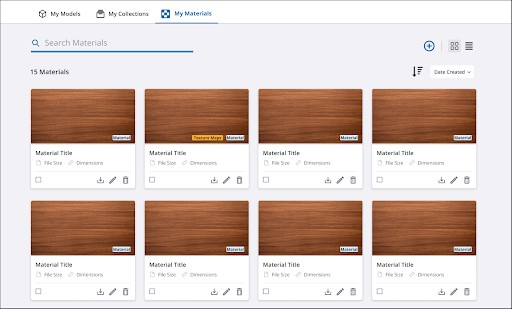
Click Edit (
 ). The Material Overview page will open, allowing you to make changes to your material.
). The Material Overview page will open, allowing you to make changes to your material.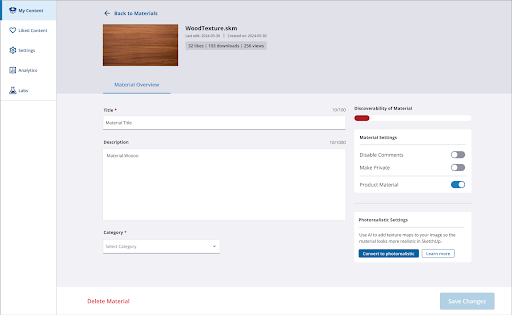
- You can now change the Title, Description, Category, or any of the Material Settings.
- If your material does not have texture maps, you can choose to have 3D Warehouse add them using AI by clicking Convert to Photorealistic.
- If you already used 3D Warehouse to convert your material, you can choose to remove the texture maps that were added by clicking Revert to Original. This option is only available for materials enhanced by 3D Warehouse’s AI.
- Click Save Changes when finished.