Many SketchUp models contain unused entities. When you delete them, their definition still remains in your model, in case you want to use them later. If they are never used, SketchUp still keeps unused subcomponents, tags, and materials within the model causing inefficiency and unnecessary complexity. Unused materials add to the component’s file size, affecting upload and download speeds, and can balloon a designer’s overall model file size when repeated across a design. This can discourage a user from using a product model altogether.
The easiest way to remove unwanted entities from a model is the Purge Unused function in the Statistics section of Model Info.
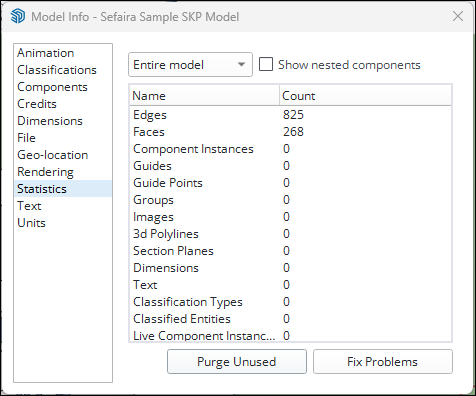
You can delete components, tags, and materials one at a time. Deleting an entity this way will not take any of its materials, subcomponents, and tags with it. To make sure you get rid of everything, see the following lists based on the type of entity you want to remove.
To remove a component:
- Open the Components Panel
- Click In Model
- Right click on the thumbnail that represents the component you want to remove
- Click Delete
- Click OK to delete the component
- Repeat process for any subcomponents that were left behind.
To remove a tag:
- Open Tags panel
- Right click the tag you want to delete
- Click Delete Tag
- SketchUp will ask what you would like to do with entities in the model using that tag. Select either Assign Another Tag and choose another existing tag, or Delete the Entities to delete them.
- The tag will be removed from the model
To remove a material:
- Open the Materials panel (Color Picker on MacOS)
- Click In Model
- Right click on a swatch, and select Delete
- Click Yes when asked to replace its use with the default material