Beginning August 29, 2025, SketchUp Viewer for Android will no longer be available to download. For more information see End of Support - Viewer for Android.
You can pick points within a model and display measurements by tapping a start point and end point.
Tip: When you press and hold, a magnifying loop appears to help you choose the correct point.
- Select the Tape Measure (
 ) tool, which is located on the Tools menu, as shown in the following figure.
) tool, which is located on the Tools menu, as shown in the following figure. 
- Tap the screen or press and hold to choose Point 1.

- To complete the operation, tap the screen or press and hold to choose Point 2. While you actively drag your finger on the screen to find Point 2, the measurement is displayed. You can see the final measurement in the information measurements box in the top-right corner of the screen.
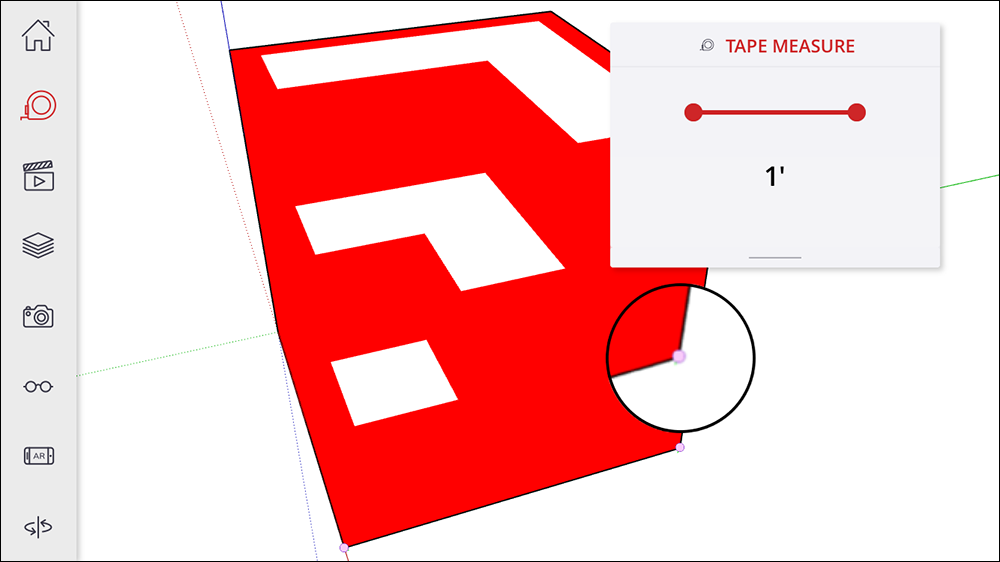
To dismiss the information box, swipe upwards and to the right on the grey bar at the bottom of the box. Tap the Information icon to reopen the information box.