Analysis Mode
Which Analysis Mode you choose can affect the speed of a simulation. The dropdown menu at the top of the plugin provides four Analysis Mode options:
- Analysis Mode – A link to Sefaira’s support center with more information on the plugins analysis modes.
- Energy & Daylight – Combines information from both Energy and Daylight Analysis modes.
- Daylight Analysis
- Energy Analysis
A warning will appear if any changes have been made to the model or analysis mode since the last analysis. To update the analysis click Update Analysis. Updating analysis may take some time depending on what mode was chosen.
Tip: Analysis can time out when a model is too complex. Sefaira’s modeling guidelines provide information that can help keep model analysis from taking too long or timing out.
Location
To choose a location for analysis, first select from one of the following options:
- Office
- Residential
- School
- Healthcare
- Laboratory
- Retail
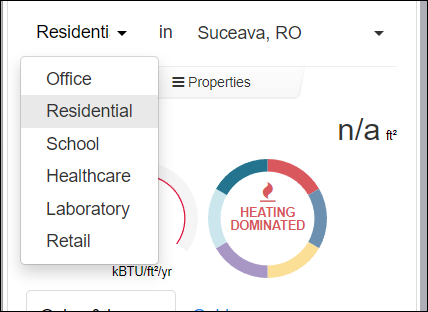
Next, choose a location. Click the location box, type the project's location in the text box provided, and click Set Location.
Properties
The Properties tab provides options to adjust the following properties for analysis:
- Wall Insulation
- Floor Insulation
- Roof Insulation
- Glazing U-Factor
- Visible Light Transmittance
- Solar Heat Gain Coefficient
- Infiltration Rate
- Ventilation Rate
- Equipment
- Lighting
