System Requirements
SketchUp AI Render is available on SketchUp for Desktop, SketchUp for iPad, and SketchUp for Web. AI Render requires:
- An active SketchUp Go, Pro, or Studio subscription
- An internet connection
Generating output with AI Render costs SketchUp AI credits each time you use it. A set number of these credits are included in your SketchUp subscription. For more information on AI credits, including how many your subscription offers each month, see SketchUp AI Credits.
SketchUp for Desktop
In SketchUp for Desktop, AI Render is an extension and is not compatible with SketchUp versions older than SketchUp 2024.
To install AI Render on SketchUp for Desktop:
- Launch SketchUp for Desktop.
- Open Extension Warehouse and search for AI Render.
- Click Install.
- Close and restart SketchUp.
The AI Render toolbar is now available.
Tip: The AI Render toolbar will appear as an option with other toolbars in the View menu. If you are a Mac user, AI Render can also be added to your toolbar using the Customize Toolbar option.- Click the AI Render (
 ) to open the AI Render window.
) to open the AI Render window.
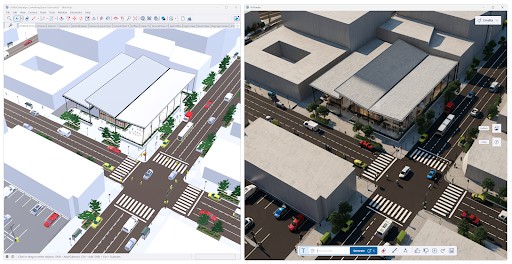
SketchUp for iPad
Introduced in version 6.4, SketchUp for iPad includes AI Render as part of the Expanded Toolset. Click or tap AI Render (![]() ) to open the AI Render interface.
) to open the AI Render interface.

SketchUp for Web
SketchUp for Web includes AI Render in the Expanded Toolset (![]() ). Click the AI Render icon (
). Click the AI Render icon (![]() ) to open the AI Render interface.
) to open the AI Render interface.
