If you are using 3D Warehouse (3DW) within SketchUp, you can download models into your current project or save it to your device.
Once you have found a model, click Download on the model details page. A warning will appear asking you if you want to load directly into your SketchUp model.
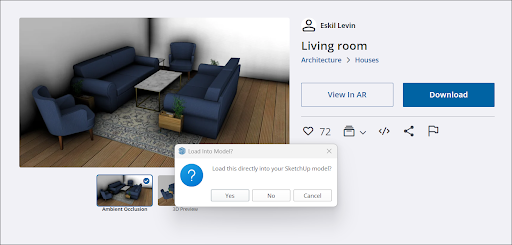
Clicking Yes downloads the 3DW model into SketchUp. A progress bar will appear while your model loads. Once the progress bar is complete, the 3DW model can be placed in your model.
If you want to save the 3DW model, click No. You can then choose where you want to save that model’s file on your device.
If you are using 3D Warehouse from a web browser, clicking Download saves the model’s file just like any other download.