3D Warehouse's Search tool helps you search for models based on keywords, phrases, or images.
Text Search
To search for models using keywords or phrases just type what you are looking for in the search bar and hit enter or click (![]() ).
).
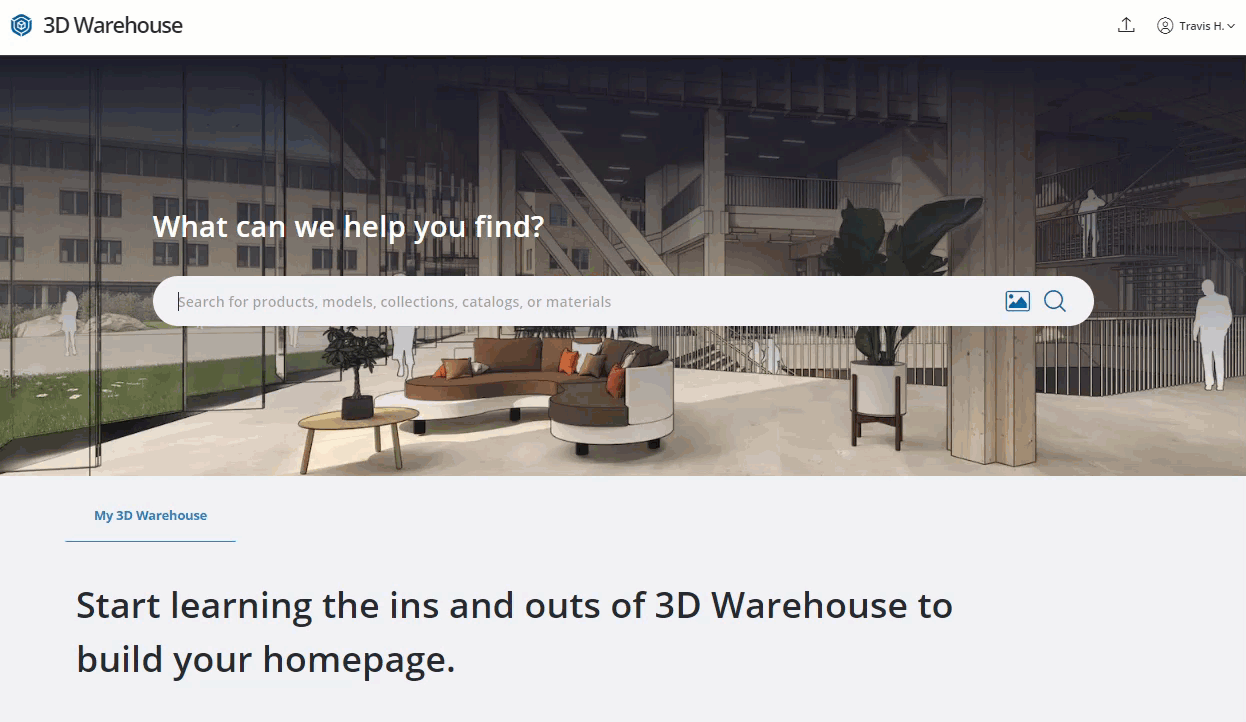
Image Search
With 3D Warehouse's Image Search you can use any reference image and find similar models. To search using an image, click (![]() ) in the search box. In the window that appears you can either drag and drop an image or browse your computer and choose a file to upload and search with.
) in the search box. In the window that appears you can either drag and drop an image or browse your computer and choose a file to upload and search with.
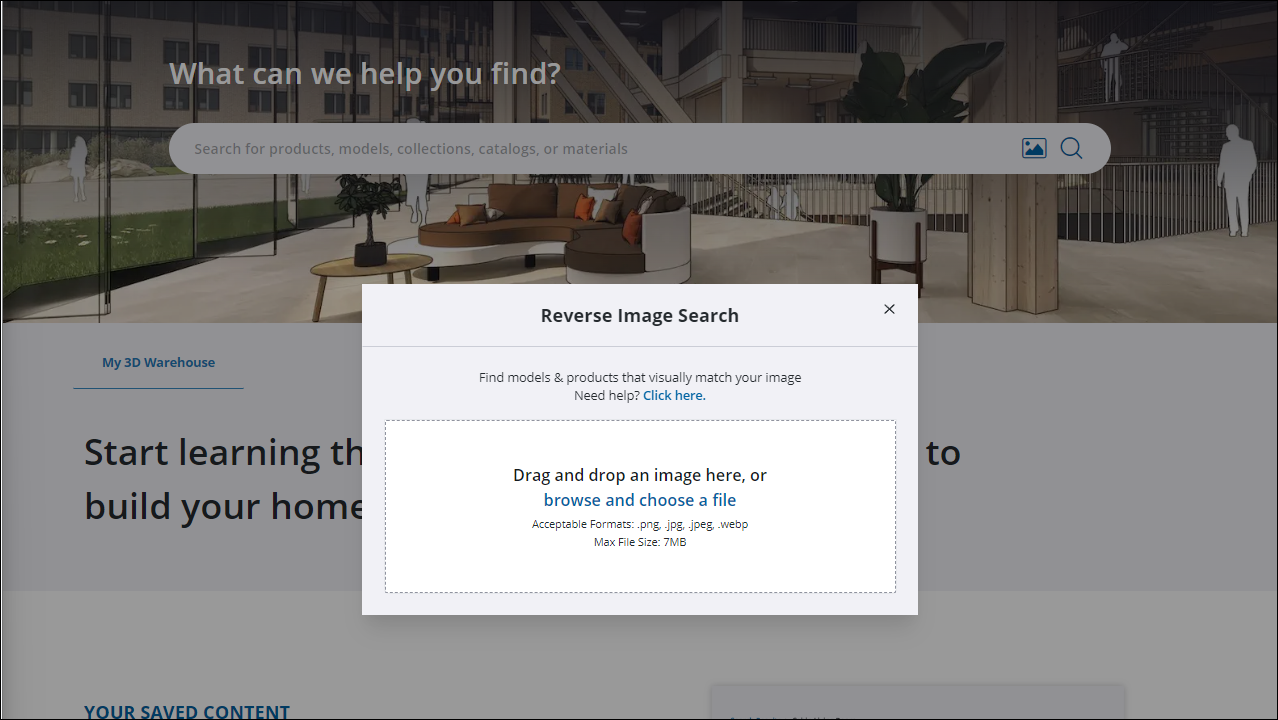
3D Warehouse will find the best matches based on your reference image.
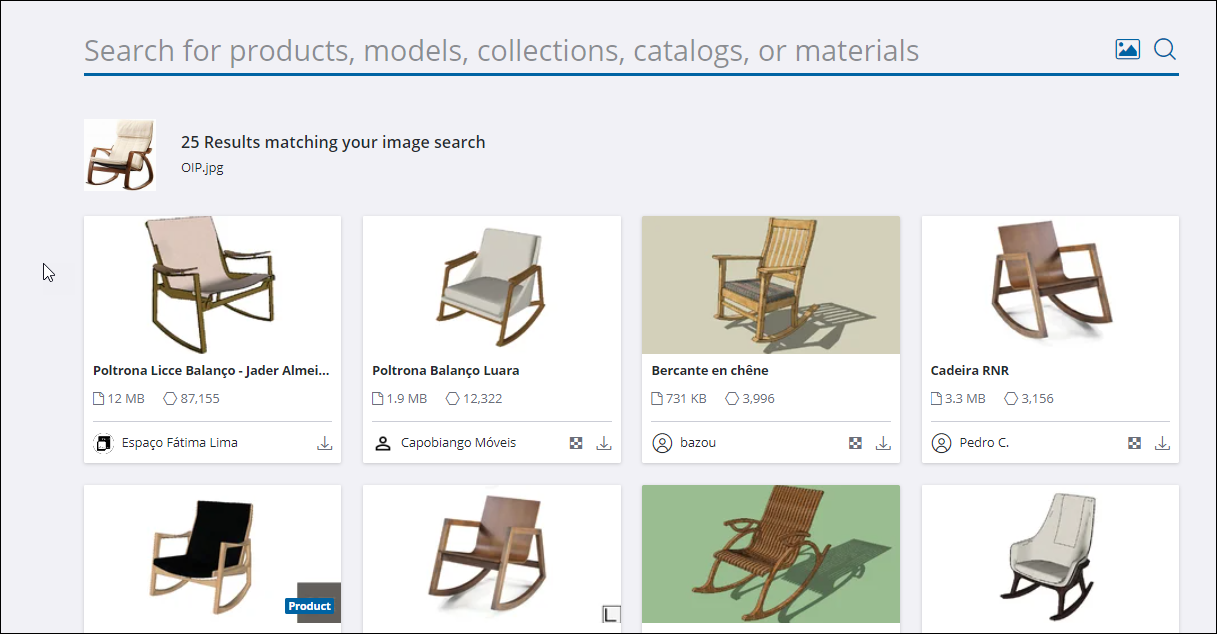
Search Filters
When you perform a search you can filter your search results in a few different ways. For text searches, you can filter using the following groups at the top of the search page:
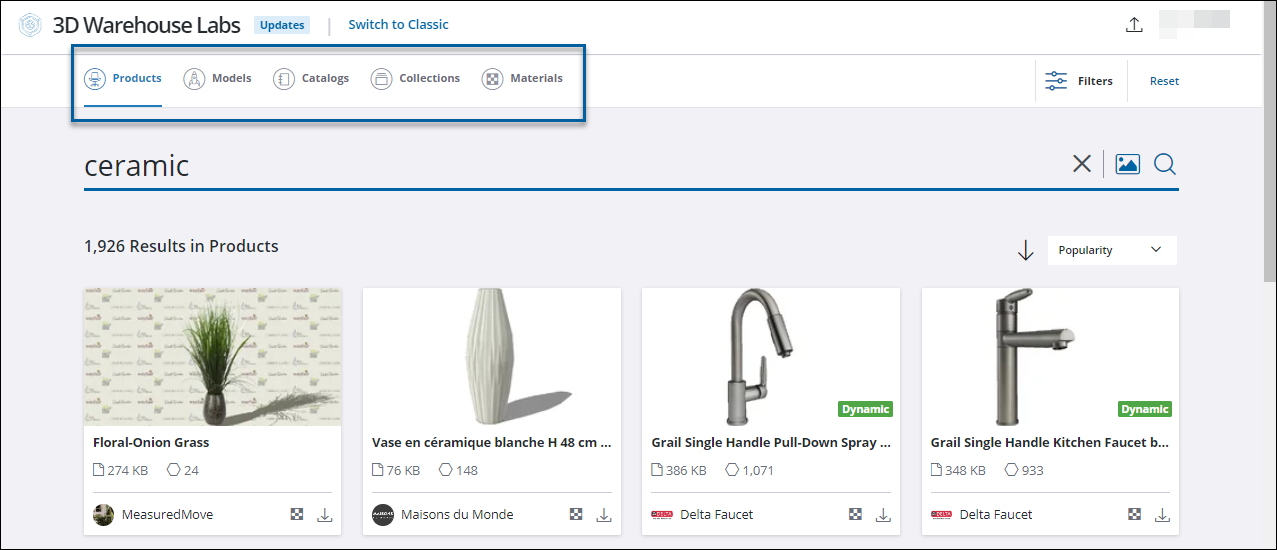
- Products - Product manufacturer models matching your search criteria
- Models - Models incorporating your search criteria
- Catalogs - Catalogs (a curated group of manufacturer models) related to your search criteria
- Collections - Collections (a curated group of models) related to your search criteria
- Materials - Materials matching your search criteria
For more filters, click Filters in the upper right of the page. The filters available for the group you have chosen appear to the left of the page.
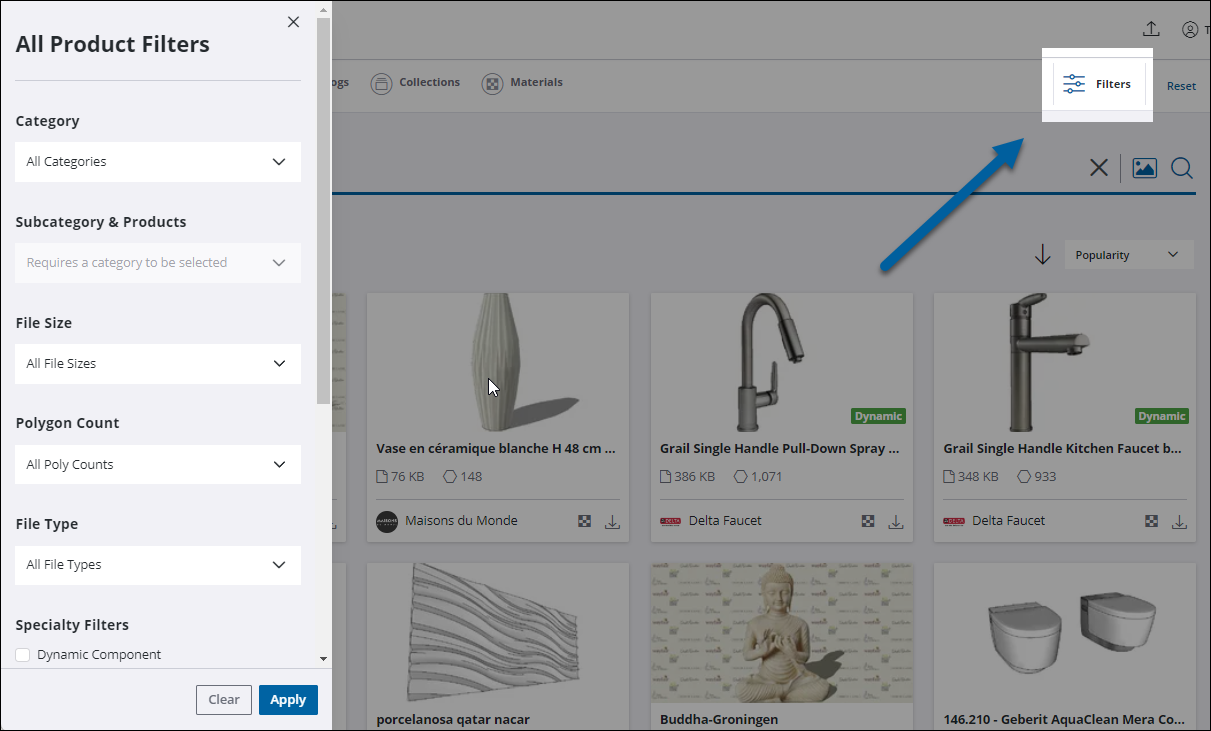
Available filters include:
- Category
- Subcategory & Products
- File Size
- Polygon Count
- File Type
- Specialty Filters
- Dynamic Component
- Live Component
- Geolocated
- Title & Author
- Date Created
- Date Modified
Clicking Reset will remove and reset all selected filters.
Sorting Your Search Results
The dropdown menu just above your search results contains all the options you need to sort your results.

3D Warehouse offers the following sort options:
- Popularity
- Likes
- Author Name
- Title
- Date Modified
- Date Created
Use the arrow just to the left of the dropdown menu to choose to sort in ascending or descending order.