The Comment Tool (![]() ) creates 3D comment markers in a model. You can leave comments for yourself, or share your model to invite collaborators to view and leave comments. The Comments panel, available in the Collaboration Bar for model owners or as a panel option to viewers, is an easy way to view and manage comments.
) creates 3D comment markers in a model. You can leave comments for yourself, or share your model to invite collaborators to view and leave comments. The Comments panel, available in the Collaboration Bar for model owners or as a panel option to viewers, is an easy way to view and manage comments.

To leave a comment on your own model, activate the Comment tool (![]() ) from the Large Tool Set, the Getting Started toolbar, or open the Comments panel from the Collaboration bar. Viewers with Comment access can activate the tool from the tools available on the left of their interface, or the Comments panel.
) from the Large Tool Set, the Getting Started toolbar, or open the Comments panel from the Collaboration bar. Viewers with Comment access can activate the tool from the tools available on the left of their interface, or the Comments panel.
Once active, you can navigate around your model and click on a precise point. The Comments dialog will appear.
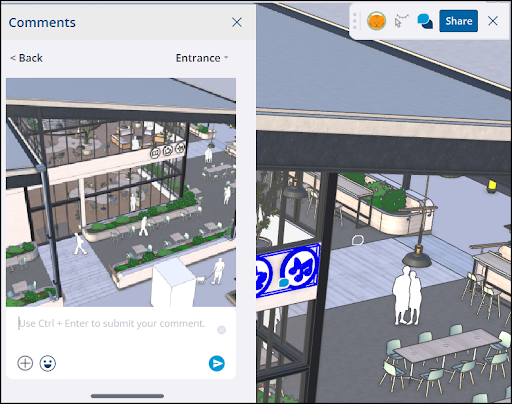
A snapshot of the current viewport where you clicked to place the comment will appear. If your model has scenes, the most recently activated scene will be attached to the comment. This ensures that when someone opens your comment, all the scene's properties are restored. To associate your comment with a different scene, use the dropdown in the upper right.
You can then type in your comment, click the plus sign (![]() ) to add a photo or change the camera view, or even add an emoji. Once you are satisfied with your comment, click Submit or hit Ctrl + Enter (Windows) or Cmd + Enter (Mac) on your keyboard. The comment will appear in your model and in the Comments panel.
) to add a photo or change the camera view, or even add an emoji. Once you are satisfied with your comment, click Submit or hit Ctrl + Enter (Windows) or Cmd + Enter (Mac) on your keyboard. The comment will appear in your model and in the Comments panel.
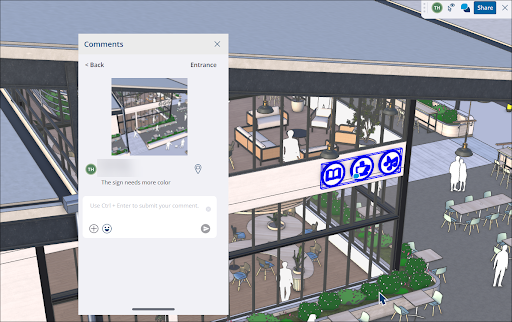
Once someone leaves a comment, you can use the Comments panel to:
- View Comment Image – Click an image in the comment to view it in a separate window and download it.
- Filter Comments – Filter your comments to sort by read or unread.
- Toggle Visibility (
 ) – Toggle visibility of comment icons on or off in your model.
) – Toggle visibility of comment icons on or off in your model. - Fly to Location (
 ) – Click to automatically go to the comment’s camera view in the model.
) – Click to automatically go to the comment’s camera view in the model. - Reply / React – Respond to the comment with another comment. Just like regular comments, you can add photos and camera views or use emojis to react to a comment.
- Mark Read/Unread – Use the context menu to mark your comments as read or unread.
Archive/Delete Comments - Use the context menu to archive or delete comments from threads that you create.
Note: You cannot archive or delete comments from other users, even as the owner of the model.