SketchUp Pro 2023.1
23.1.329 Win 64-bit
23.1.328 Mac 64-bit
- SketchUp and LayOut
- Iconography Updates - Updated icons now appear in SketchUp and LayOut toolbars and modeling cursors.
- SketchUp
- Snaps - New custom grips that can help you quickly connect groups or components.
- Custom Flip Plane - The Flip tool (
 ) functionality has been upgraded with a new customizable flip plane in pre-selected geometry.
) functionality has been upgraded with a new customizable flip plane in pre-selected geometry. - Horizon Color - You can now create a custom horizon appearance in the Background settings of the Styles panel.
- Lasso Segments - Draw individual line segments to define your selection area with the upgraded Lasso Select tool (
 ).
).
- LayOut
- Rendering Controls - The new Rendering tab in Document Setup allows for independent control of both editing and output resolution for viewports and images.
- Upgraded Scrapbook Labels - You can now drag and drop Auto-Text from Scrapbook Labels onto your SketchUp model viewports, automatically displaying model and viewport information.
- Scaled Scrapbooks - Multiple scrapbooks received updates that take advantage of Scaled Groups.
- Bug Fixes and Small Features
- SketchUp & LayOut API Release Notes
SketchUp and Layout
Iconography Updates
What We Did
Updated icons for all tools and features now appear in SketchUp and Layout.
The Details
SketchUp and LayOut have used the same iconography since 2013. When we launched SketchUp for iPad last year we also introduced a new generation of icons. These updated icons now appear in both SketchUp for Desktop and LayOut.
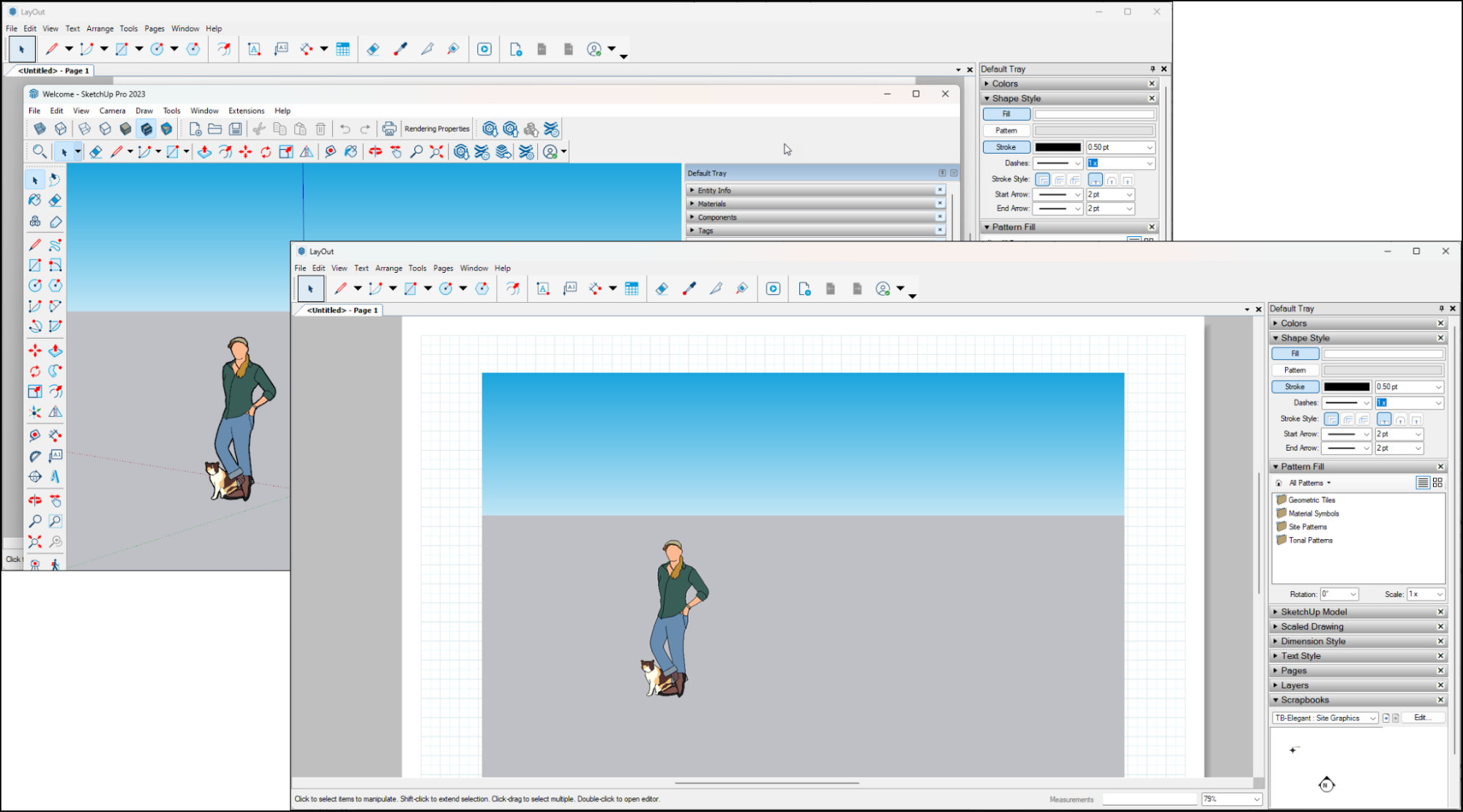
This iconography update includes both tool icons and cursors. If you have customized your toolbars don't worry! This iconography update will not interfere with those settings. For a full overview of how our look is changing, take a look at the new Quick Reference Cards.
SketchUp
Snaps
What We Did
Snaps are new custom grips that can help you quickly connect groups or components.
The Details
A Snap is a custom point you can add to a group or component. Once added, a snap allows you to both position and orient objects at the same time. Snaps can help you create models with components that are easy to place, layout, or assemble.
While using them, snaps appear as a disk, containing visual cues that explain how the snap will work.
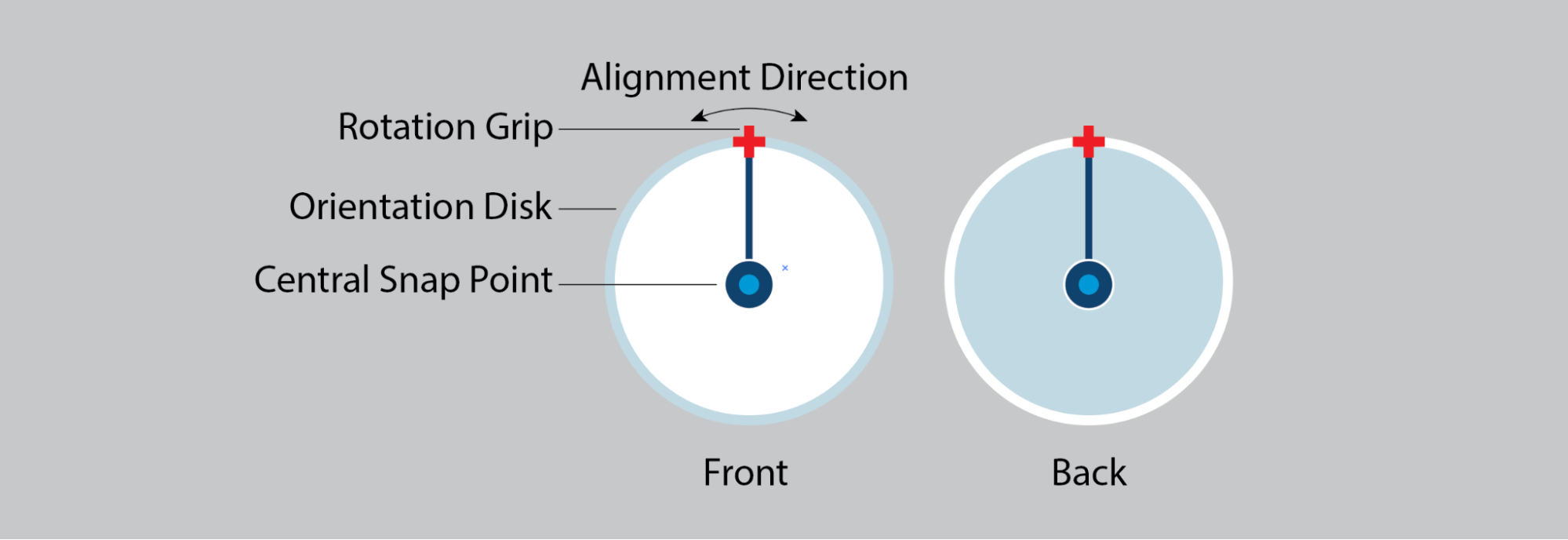
In most templates, the front side is white while the back side is blue. The front side is the active side you will attach to another snap or a face on a component.
To create a snap you can right click your selected component and choose Edit Component or Make/Edit Snaps.

You can also use the Move (![]() ) tool to pick up and move an object with a snap on it and attach it to another one.
) tool to pick up and move an object with a snap on it and attach it to another one.
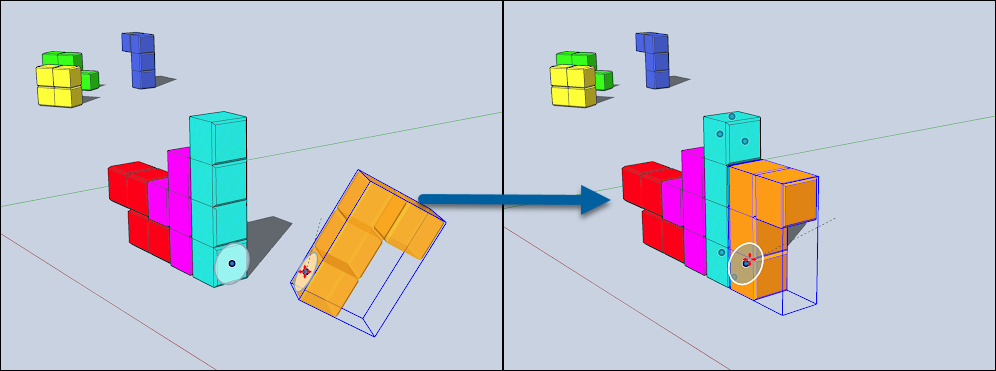
Learn More
For more information on how to use snaps in your model, see Snaps in the Help Center.
Custom Flip Plane
What We Did
The Flip tool (![]() ) functionality has been upgraded with a new customizable flip plane.
) functionality has been upgraded with a new customizable flip plane.
The Details
You can now identify a custom magenta plane to set up a flip beyond the default axes. After activation of the flip tool, hover over a face in the modeling window. A custom, magenta colored flip plane will appear. You can manipulate this new custom flip plane just like the other planes you see.
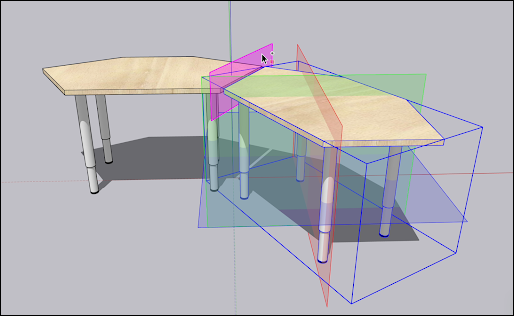
Learn More
For more information on using the Flip tool, see Flipping, Mirroring, Rotating, and Arrays.
Horizon Color
What We Did
You can now create a custom horizon appearance in the Background settings of the Styles panel.
The Details
A new option in the Styles panel will now allow you to modify the color of the horizon seen in the background of your model. In the Styles panel, turn on the Sky option. The new Horizon option lets you set a color that interacts with the color you have set for your Sky, helping create the perfect mood to go with your model.

Learn More
For more information see Customizing a Model's Background Styles.
Lasso Segments
What We Did
Draw line segments to define your selection area with the upgraded Lasso Select tool (![]() ).
).
The Details
The Lasso Select tool (![]() ) is a great way to select multiple entities in your model at the same time. In addition to using the tool by drawing a freehand shape, you can now create line segments to define your selection area.
) is a great way to select multiple entities in your model at the same time. In addition to using the tool by drawing a freehand shape, you can now create line segments to define your selection area.
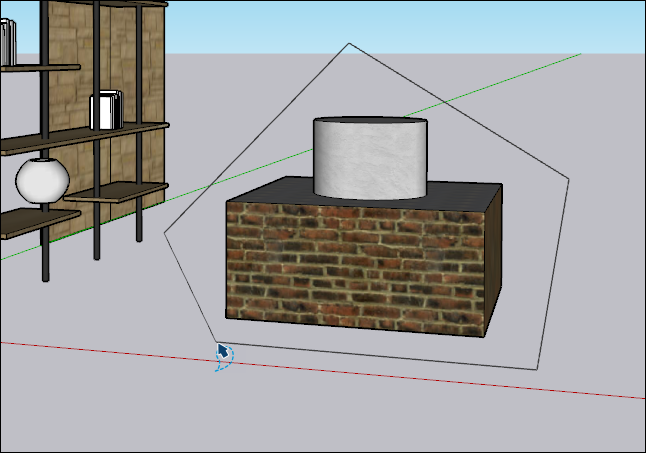
Learn More
For more information, see Selecting Geometry.
Print Updates
What We Did
We simplified the print options in SketchUp on Windows. Functionality for printing to scale, printing to size, and generating high quality prints is now only available in LayOut on Windows. Tiled printing is no longer supported.
The Details
Print functionality on Windows has become significantly unstable. Because much of this functionality is available, and in most cases better, in LayOut, we've made the decision to deprecate some print functionality in SketchUp 2023.1. We understand that generating scaled drawings from SketchUp models is important. LayOut's templates, viewport controls, and output options provide a better print experience for all SketchUp users. Simple print options are still available in SketchUp.
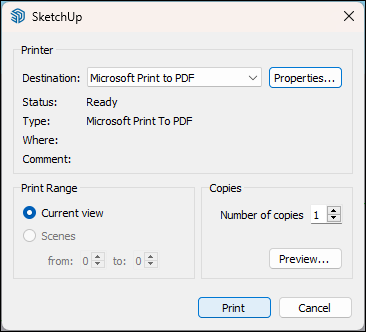
Learn More
For more details see Printing Views of a Model.
Windows Display and Scaling support
What We Did
SketchUp now provides a better experience for Windows users with 4k and extended displays. This update also includes clarification on what display and scaling settings we support.
The Details
SketchUp supports multiple configurations to help you get the most out of extended displays or multiple displays. The maximum supported scale factor is 200% with only the monitor recommended settings. Custom scale factors are not supported at this time.
The SketchUp team recommends following these steps to change your display settings:
- Close SketchUp.
- Open your Windows Settings and select System > Display.
- Change your display settings using one of the recommended options. SketchUp does not support custom settings.
- Restart Windows.
- Launch SketchUp. Your new settings should now apply when using SketchUp.
Clipping Improvements
What We Did
To reduce clipping, SketchUp will now better calculate near/far distances, only considering elements contained in the current view.
The Details
SketchUp now calculates near/far distances by only considering elements contained within the current view. These new calculations will reduce flickering, or z-fighting, effects on thinner geometry in larger models.
LayOut
Rendering Controls
What We Did
The new Rendering tab in Document Setup allows for independent control of both editing and output resolution for viewports and images.
The Details
Rendering controls now appear in a new Rendering tab in Document Setup. These settings control the resolution of Raster and Hybrid rendered SketchUp model viewports in your document. You can also control editing and output resolution independently. This means you can edit on a low resolution and still export high-quality assets.
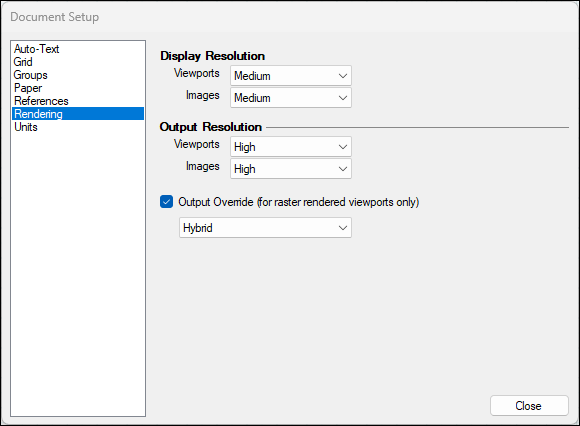
Learn More
For more information see Creating and Saving a LayOut Document.
Upgraded Scrapbook Labels
What We Did
You can now drag and drop Auto-Text from Scrapbook Labels onto your SketchUp model viewports, automatically displaying model and viewport information.
The Details
When you drag and drop Auto-Text Labels from a Scrapbook to a viewport, LayOut will now associate the data with the destination. Copying an Auto-Text enabled Label from one location to another will also associate the data and display that entity's information.
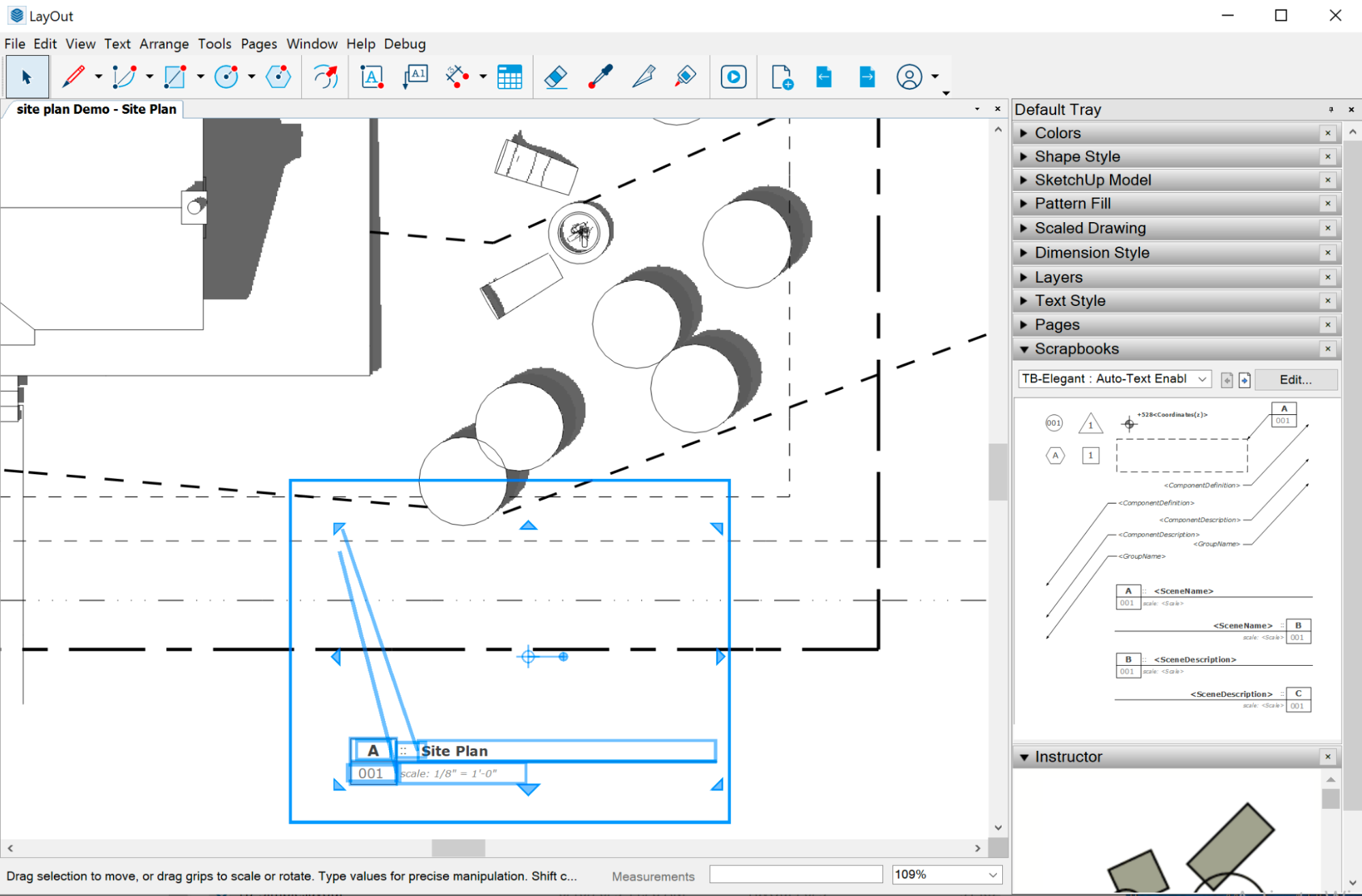
Scaled Scrapbooks
What We Did
Multiple scrapbooks received updates that take advantage of Scaled Groups.
The Details
We have updated several scrapbooks to take advantage of Scaled Groups for our content. You'll notice a consolidated list of scrapbook pages with assets that can easily be resized as scaled groups.
Bug Fixes and Small Features
SketchUp
Stability
- Fixed a crash caused when Importing certain .skp files.
- Fixed an issue where some Live Components in 3D Warehouse caused severe memory leaks.
- Fixed a corruption issue that could cause a model to not reopen when closed.
- Fixed an issue where some models would lock up SketchUp when they were opened.
- Multiple fixes related to reported security vulnerabilities and file corruptions. These cases now display an error message instead of crashing SketchUp.
- (Windows) Fixed an issue where SketchUp would crash when loading extensions or loading the Ruby console window.
- (Windows) Closing SketchUp with an active import dialog no longer crashes the application.
Tools
- Double-clicking to cut a corner with the Arc tool no longer fails to do the cut if the start and end of the arc were touching guides.
- Minor correction of a Classifier tool cursor appearance.
- Added the ability to set a custom protractor plane to the Rotated Rectangle tool by typing an angle as well as a length value after the first click.
- Using the Shift key with the Scale tool on an AZERTY keyboard now works as intended.
- (Windows) A warning dialog now appears when applying attributes to locked entities when using the Classifier tool.
Miscellaneous
- Removed some tessellation that would occur when adjusting Live Components. The extra triangles created could lead to some unexpected behavior when using the Push Pull tool on the Live Component after it was detached from the definition.
- Undoing and redoing operations in SketchUp no longer leads to crashing.
- The Live Component configuration panel now closes when you are modeling with other tools. Parameters will reappear when you double-click to resume editing a Live Component. Switching from editing one Live Component to another is also faster.
- Fixed an issue where the reported area of a selected face would not update if a 'cut hole' component was moved away.
- Fixed a case where drawing over an edge of a high segment circle would not heal the circle.
- Resolved an issue where section planes would not appear along with other clipping related improvements.
- Fixed an issue where the top and left sides of the Welcome Window and Licensing screens were not translated.
- Fixed an issue with the Style Builder End-User License Agreement (EULA) where the title, checkbox, and buttons were not translated.
- Fixed the broken templates for localized installs, both plain and graph paper.
- Fixed multiple localization mistranslations.
- Fixed an issue where the Z direction could be affected when importing IFC files.
- (Windows) Updated the bottom view icon in the standard view toolbar.
- (Windows) Fixed an issue where materials edited and saved in an external editor would not update inside SketchUp.
- (Windows) Fixed an issue where options dialogs were non-modal.
- (Windows) Fixed an issue where shortcuts did not work when they included the Alt key.
- (Windows) Fixed an issue where Entity Info wasn't showing a selected material.
- (Windows) Fixed an issue where the Material preview image was flipped.
- (Windows) Tooltips no longer move off the screen.
- (Windows) Clicking Model Info on the Standard toolbar now opens the last panel used.
- (Windows) The spinning progress cursor no longer persists after the Save model completes.
- (Windows) Fixed an issue where renaming scene dialogs did not allow the user to rename the scene.
- (Windows) The correct context menu will now appear as intended when performing a right-click on a tool's toolbar icon.
- (Windows) Closing SketchUp no longer leaves an orphaned modal window.
- (Windows) Reinstalling SketchUp 2023 over an existing 2023 version now updates all extensions in the ShippedExtensions folder.
- (Windows) Uninstalling SketchUp Checkup always removes its desktop shortcut and files from the Program Files folder.
- (Windows) On a system with .NET Framework older than 4.7.2, the Framework will update to 4.7.2 when SketchUp is installed.
- (Windows) Fixed a problem on minor upgrades where unchecking SketchUp Studio features in the installer did not uninstall those features.
- (Windows) A confirmation now appears before the uninstallation process begins when uninstalling SketchUp.
- (Windows) Upgraded the version of OpenSSL used by SketchUp from 1.1.1 to 1.1.1t. This upgrade addresses several known vulnerabilities. For more information see the OpenSSL Security Advisory.
- (Windows) Updated how Scan Essentials and Revit Importer appear in the Windows installer.
- (Windows) Upgrading SketchUp now also updates existing installations of Revit Importer and Scan Essentials.
- (Windows) Updated the Revit Importer and Scan Essential plugins included in the SketchUp installer to version 1.2023.0724.
- (Windows) The Modify and Repair options no longer appear when uninstalling SketchUp using Apps & Features or Add or Remove Programs.
- (Windows) The scrollbar no longer turns black when resizing the custom dialog windows.
- (Windows) Fixed an issue with tabs where the Ctrl key would not allow the user to select multiple Scenes at once.
- (Windows) Fixed an issue where pressing ESC did not exit the Print dialog.
- (Windows) Fixed an issue where the toolbar icon would not display the correct context menu when performing a right click.
- (Windows) Selecting tools in the Getting Started toolbar no longer causes the SketchUp caption bar to gray out.
- (Windows) Fixed an issue where the Ruby extension window did not appear correctly.
- (Windows) Fixed an issue where the picker tool in the tags dialog would not open the correct tag in the tag dialog.
- (Windows) Fixed an issue where the import results window could get lost behind the SketchUp workspace.
- (Windows) Fixed an issue where keyboard shortcuts would not work after viewing Model Info.
- (Mac) Fixed an issue where a drag and drop did not import a DWG/DXF file.
- (Mac) Fixed an issue where SketchUp thumbnails were not being shown in Finder.
LayOut
Stability
- We improved Page Thumbnail generation by setting this to occur once the file has completed opening.
- Improved performance with large image drawing by adding a default image quality setting when editing a document.
- Fixed a crash that could occur when printing or exporting with a specific file.
- (Windows) Fixed an issue which was causing a crash when modifying text in some files, leading to user preferences being wiped.
- (Mac) Fixed a performance slowdown when using Grid Points in the paperspace.
SketchUp Model Viewports
- SketchUp models now import with consistent sizing using Send To LayOut and Insert from within LayOut.
- Fixed an issue that prevented line scaling from being set to Auto after it was changed.
Addressing viewport 'shifting'
- SketchUp model viewports no longer shift when no camera position change occurred in the model. Updating, rerendering, resizing, scene changes, and various other interactions with the viewport triggered this "shift" problem in some instances.
- This fix also addresses existing LayOut files that had this condition by marking the Camera location as being updated (dirty) in the UI. Making any change in the SketchUp model inspector or updating the SketchUp model will prevent the viewport from shifting. Moving forward, new files should no longer exhibit this same issue.
Miscellaneous
- You now have the option to reset the scale of an imported image to the original scale via a context click "Reset Image Scale."
Render All Models On Page and Render All Models in Document now appear as options in the context menu.
Note: Shortcuts can be applied to these new options. Existing shortcuts for "Render Images", "Render Images on Page" and "Render Images in Document" no longer exist.- Fixed an issue where scaled drawings were being turned off when changing dimensions of geometry.
- Fixed an issue where the leader line for callouts would change when text was edited.
- Fixed an issue preventing a copy (or cut) and paste when using large images.
- Fixed an issue causing find and replace text to not work.
- Fixed an issue with the LayOut End-User License Agreement (EULA) where the title, checkbox, and buttons were not translated.
- Fixed an issue where updating or relinking image references was not working
- (Windows) Manually entering values no longer prevents changing RGB text color.
- (Windows) Improved the rendering of dimensions without extension lines.
- (Windows) Fixed a problem where the text field would disappear after editing.
- (Windows) Fixed an issue where Model Space was listed as a scale instead of Model Units on the .DWG import dialog.
- (Mac) Fixed a problem where JPEG exports would change colors in certain instances.
- (Mac) Fixed an issue where the document was not being marked as dirty when modifying a LayOut file.
- (Mac) Fixed an issue when dragging and dropping an entity from a Scrapbook required the entity to be deselected then reselected to move.
SketchUp & LayOut API Release Notes
C API Additions and Improvements
- Added LODocumentGetRenderModeOverride()
- Added LODocumentSetRenderModeOverride()
- Added LOImageGetOutputImageRep()
- Added LOPageInfoGetImageDisplayResolution()
- Added LOPageInfoSetImageDisplayResolution()
- Added LOPageInfoGetImageOutputResolution()
- Added LOPageInfoSetImageOutputResolution()
- Added LOSketchUpModelRenderMode::LOSketchUpModelRenderMode_NoOverride render mode type
- Added LOSketchUpModelGetOutputEntities()
- Added SUTextureGetFilePath()
- Changed SUInstancePathSetLeaf() to accept SU_INVALID as an entity parameter to remove the leaf.
- Fixed SUEntitiesSetActiveSectionPlane() not accepting SU_INVALID as a section plane parameter.
- Fixed a crash caused by reading certain .skp files.
Ruby API Additions and Improvements
- Added method Layout::Document#render_mode_override
- Added method Layout::Document#render_mode_override=
- Added constant Layout::SketchUpModel::NO_OVERRIDE
- Added method Layout::SketchUpModel#output_entities
- Added method Layout::PageInfo#image_display_resolution
- Added method Layout::PageInfo#image_display_resolution=
- Added method Layout::PageInfo#image_output_resolution
- Added method Layout::PageInfo#image_output_resolution=
- output_resolution: is no longer a supported value in the export options dictionary. Instead, use Layout::PageInfo#output_resolution= and Layout::PageInfo#image_output_resolution=
- Added method Sketchup::ArcCurve#circular?
Ruby API Bug Fixes
- Fixed script-invoked input boxes to receive keyboard focus.
- HtmlDialog#can_close() does NOT work was fixed.