SketchUp Pro 2017 and SketchUp Make 2017
Version:
17.0.18899 (Win 64-bit)
17.0.18898 (Mac 64-bit)
Table of Contents
SketchUp Release Notes
What's New?Graphics Pipeline
With SketchUp 2017, we have completely reworked our graphics pipeline - i.e., the way we display SketchUp models. This was a massive change that will allow us to innovate far beyond what we have been able to do in the past.
This new graphics pipeline has stricter hardware and software requirements than in previous versions of SketchUp. To run SketchUp, you will need:
- A 64-bit operating system.
- A graphics card that supports OpenGL 3.0 or above.
- A graphics card that supports Hardware Acceleration. We will no longer support software rendering!
- A graphics card that passes a series of tests that are run by SketchUp 2017 to assure that your card is capable of rendering SketchUp models. These tests include checks like compilation of SketchUp's GLSL shaders and support for OpenGL framebuffer objects.
If your machine does not meet these requirements, you will see an error dialog when launching SketchUp, LayOut, Style Builder, and Viewer that lets you know which requirement you did not meet and which will prevent you from running SketchUp until you fix the error. If you see this error dialog, try upgrading your graphics card driver - upgrading your driver is a good first troubleshooting step and often solves the error.
High DPI Support for the Modeling WindowThe SketchUp 2017 modeling window is now “DPI aware”. In SketchUp 2016, we scaled the User Interface (toolbars, cursors, etc). In SketchUp 2017, we are now scaling content in the modeling window so that you can better see the masterpieces you are creating! This work includes larger, scaled inference graphics and linework and updates to our inference icons.
Extension ManagerThe Extension Manager is the new way to manage how extensions interact with SketchUp. Users will be able to install, uninstall, enable, disable and update extensions from this new dialog. In addition, users can set their extension loading policy through this same dialog. This is a complete replacement for the extension and extension loading policy areas previously found within the System Preferences dialog. The Extension Manager can be found within the Window menu on both Windows and Mac.
Tool and Inference ImprovementsAs always, we are looking at ways to improve our core modeling tools and inferencing. This release is no different. Here's a brief description of what's new:
Improved Offset tool: Previously the Offset tool would create overlapping or self-intersecting geometry. We've changed the tool to automatically trim these overlaps to create clean boundaries with no overlaps. The old functionality is still available via a modifier key.
Rectangle tool plane and shape locking: The Rectangle tool now works with arrow keys to lock the plane normal to an axis or surface. This includes the ability to lock off-axis planes using the down arrow key. Now the Rectangle tool matches the inferencing capabilities of the circle and polygon tools. Additionally, pressing shift can now lock the proportions of a square or golden section.
Rotated Rectangle tool plane locking improvement: The Rotated Rectangle tool now respects a locked plane across all steps for the tool. If you chose a surface to lock the tool to at the beginning, this orientation will persist throughout creating your rectangle.
Perpendicular to Face inference: We added the ability to hover over any surface and then find an inference for the direction perpendicular to the face. The drawing line and reference surface will be highlighted in magenta and a new “Perpendicular to Face” tooltip will be displayed. Note it is not possible to force this inference using the down arrow key but it can be locked once it appears by holding shift.
Component Origin inference: We added a new “Origin in Component” inference point which now provides the ability to find and snap to a component's origin. This inference shows up whether there is geometry on the origin or not and has higher priority over other inferences. It shows up automatically when you hover over a selected component or group with a drawing tool.
Persistent IDsPersistent IDs for entities have been added to SketchUp 2017. This feature is useful to developers and allows us to improve interoperability between LayOut and other products. A unique, persistent ID number is now internally assigned to geometry when it is added to a model. This includes unique IDs for edges, vertices, faces, and more that will be maintained even if the geometry is moved, rotated, or scaled.
Colorblind AccessibilityIt is now possible to customize SketchUp's red, green, blue, magenta, and cyan inference colors. If you have trouble distinguishing red from green or would simply like to customize your SketchUp colors, it is now possible under SketchUp Preferences > Accessibility. If you change these settings, you may notice that the axis colors will get brighter to match your selected direction colors exactly. In SketchUp 2016 and earlier versions, the axis colors were slightly muted relative to the inference colors. Also note that if you adjust your colors, SketchUp will continue to refer to red, green, and blue axis directions in tool tips, the status bar and the Instructor. Inference Icons (end-points, mid-points, on edge, etc... ) are also unaffected by this feature and will remain their original colors but we have updated the shapes to improve visibility.
Additionally, a new “Color Blind Style” has been added to the “Color Sets” styles library. Use this style as a base for dialing in your custom colors and shades. It is intended to help maximize people's ability to see when inferences appear. Since there are many different types of colorblindness, you may need to edit this style to best fit with the colors that work for you. Once you are done, don't forget to set up a template with your new style.
Smarter Graphics Card SettingsWhen you launch SketchUp, we are now much smarter about choosing the ideal graphics card settings (i.e., the ideal “Pixel Format”) to make SketchUp run the best it can. Previously, we sometimes selected settings that didn't allow models to display as well as they could have and which had a negative impact on performance.
As part of this work, we have made it easier for you to change your multisample anti-aliasing settings in Preferences > OpenGL on Windows. Note though that we have chosen the setting that we think is ideal for your graphics card and that if you choose too high of a setting, performance and possibly stability may be affected.
We have added a “Warning“ section to Preferences > OpenGL > Graphics Card Details to show any potentially negative conditions related to your graphics card so that you can take actions to improve your situation. Note that if your graphics card shows warnings, you will see a big warning icon  on the Preferences > OpenGL dialog with some text that explains you need to click the Graphics Card Details button for more information.
on the Preferences > OpenGL dialog with some text that explains you need to click the Graphics Card Details button for more information.
We have standardized where product content, stuff like collections of components, materials and styles are stored on the file system.
On Windows, we moved the default content that comes with SketchUp (Components, Materials and Styles) out of the Program Files directory and placed them in the ProgramData directory. And on both Windows and Mac, we created Components, Materials, Styles and Templates folders for your user related content. By default, these folders are in the following locations:
Windows:C:\Users\<username>\AppData\Roaming\SketchUp\SketchUp 2017\SketchUp
Mac:
Users/<username>/Library/Application Support/SketchUp 2017/SketchUp/
Note that if you store your content in these folders, it will show up in the Components, Materials and Styles browsers without you having to do anything and your templates will show up on the Templates pane as well. Additionally, users no longer require special privileges in order to modify the contents of these folders.
We have made it easier for you to access your content by adding new functionality to the Preferences > Files pane on Windows and we added this Preferences pane on the Mac. Simply click the Open in Explorer/Finder buttons to access your content vs. having to remember the folder locations listed above.
Improved Group to Component workflow & Component handling with Solid ToolsWe now present the create component dialog when converting a group to a component. This allows users to set the full range of component attributes when converting instead of having to go back and edit the resulting component in Entity Info or the Components dialog. This workflow helps a great deal when using the Solid Tools on components. The Solid Tools still create groups but it's quick to use the create component option to redefine your desired component definitions.
Support for macOS SierraOur QA team has smashed and banged on Apple's newest operating system, macOS Sierra, enough to say that SketchUp 2017 is fully compatible.
Trimble Connect ExtensionThe Trimble Connect Extension has been rewritten to utilize changes to the Trimble Connect and SketchUp Ruby APIs. Updates and new features include:
- Sign in: You can now use a Trimble ID or a Google account to sign in.
- Improved File Management: We've reworked the Open and Publish dialogs to make it faster to browse through your projects on Connect.
- Collaboration Manager: A new dialog which allows you to create and manage ToDos, manage reference models and add comments about a model. The buttons across the top allow you to see the various panes: ToDos, Comments, Reference Models and Launch Trimble Connect
- ToDos - Create and Manage ToDos from the Collaboration Manager. Note that in order to view ToDos they must be associated with the model you are working on in SketchUp. If you want to view all the ToDos in a project use the full Connect web interface by Connect Icon in the upper right of the collaboration manager or accessing Connect in a web browser.
- Comments - Click the icon showing two speech bubbles to view the comments pane. There you can view the comments for a model and add new comments.
- Improved Model Referencing - Click the chain link icon to view the Reference Model pane. At the bottom of the Reference pane there are buttons for importing a new reference model as well as deleting or updating all existing reference models. Click the arrow next to a specific reference model to edit its alignment and save that adjustment back to a project. You can also individually update a reference model by clicking the Cloud + arrow icon next to the reference model's name.
In addition to the above, we've been heads down fixing bugs and adding some smaller features:
Stability- Fixed several crashes that could occur when opening or working in models that had a texture with no associated texture image.
- Fixed a crash that could occur when printing a model with sketchy edges.
- Fixed a crash that could occur when printing large models with textures.
- Fixed a crash that could occur when exporting an animation that has watermarks and scenes with different edge styles.
- (Win) Fixed a very frequent crash that could occur when modeling in SketchUp on machines with an Integrated Intel HD Graphics 5500 graphics card.
- (Win) Fixed a crash that could occur when exporting animation as .webm or .ogv with a specified custom frame size.
- (Mac) Fixed a frequent crash when opening models which have the sun direction nearly perpendicular to the eye direction.
- (Mac) Fixed a frequent crash that could occur when importing a wide image or when opening a model that has a wide image.
- (Mac) Fixed a crash that could occur when uploading a model after canceling the upload of a component to 3D Warehouse.
- (Mac) Fixed a crash that occurred when closing a file with either the Dimensions tool or Texture Position tool active.
- (Mac) Fixed an issue where SketchUp would sometimes crash after adding a location to a new model.
- (Mac - Sierra) Fixed an intermittent crash that could occur when quitting and discarding changes with multiple documents open.
- (Mac) Fixed a crash that could occur when closing a document after switching between documents.
-
Re-wrote how we display transparency, including making the following changes:
- Improved performance significantly.
- Improved the accuracy of the appearance of the model.
- Removed “Medium” transparency from the Transparency Quality dropdown. Pre SU 2017 models which use “Medium” transparency will now default to “Faster” transparency.
- Added an “X-ray opacity” slider which applies when x-ray mode and nicer transparency are selected (defaulting to 65% for nicer transparency and remaining at 50% for faster transparency).
- Improved the enable/disable behavior on the Face tab of the Styles dialog so that the controls are enabled only when they will actually change the model.
- Fixed an issue where shadows on face me component flashed in exported animations.
- Fixed an issue where, when using color by axis, lines could incorrectly display as if they were on axis when they were not.
- Fixed an issue where the selection highlight for a nested section plane looked wrong.
- Fixed an issue where alpha images did not display when using the wireframe face style (when other images did display).
- Fixed an issue where the leader for view-based text drawn close to faces drew incorrectly.
- Fixed an issue where sketchy edges could appear blurry when using the Maximum Texture size option.
- Fixed an issue where the face selection highlight did not display correctly when using the Fade Similar Components option.
- Fixed an issue where nested section planes did not always cut geometry as expected.
- Fixed an issue where components in large models degraded to bounding boxes / other display elements dropped out of the model faster on AMD cards than other graphics cards.
- Fixed an issue where materials incorrectly displayed as transparent when material transparency was off and x-ray was on.
- Fixed an issue where the ground plane could z-fight with faces when in top view.
- Fixed an issue where, when turning off section cuts, the foreground image of a matched photo was not always displayed.
- Elements in the modeling window (e.g., edges/edges effects, inference icons/linework, selection highlight, the matched photo/texture position grids, the model/component axes, guides, text/dimensions and the component bounding box) are now scaled and should look better on high DPI monitors
- Select region for edges and general “snapping” is now scaled and should improve selection on high DPI monitors. This will change the way SketchUp “feels” on larger resolution screens or when the display has been scaled in the OS preferences.
- Updated inference icons graphics including new “Origin” inference icon.
- Updated Position Texture tool icons.
- (Win) Fixed issue where tool cursors would not show up when using shortcuts until the mouse was moved with Instructor dialog open.
- Added the ability to create guidelines from “On Face” inferences with the Tape Measure Tool.
- Fixed an issue with the Rectangle tool in which dimensions displayed in the VCB (Measurements toolbar) did not always match the actual dimensions.
- Fixed an issue with the Rectangle tool where a square or golden section could not be found when there was an active From Point inference.
- Fixed an issue with the Rotated Rectangle tool where the protractor remained visible when moving the cursor out of the drawing window.
- Fixed an issue with the Rotated Rectangle tool where an invalid input message was not received when entering invalid input in the VCB (Measurements toolbar) in some specific cases.
- Fixed an issue with the Rotated Rectangle tool where an invalid input message was displayed when entering the same dimensions in the VCB (Measurements toolbar) after rectangle was drawn.
- Added Instructor content for Rotated Rectangle to reference click and drag functionality.
- Fixed an issue with the Circle/Polygon tools in which they could snap to axis inferences that didn't exist when off axis.
- Fixed an issue with the Circle/Polygon tools in which they seemed to disappear during drawing and couldn't be completed when the radius was aligned with the axis normal to the circle/polygon.
- Added error checking when entering number of segments in the VCB (Measurements toolbar) for Arcs/Circles/Polygons.
- Removed the visual cues (endpoints and center) for Arcs/Circles/Polygons at small pixel views. Zoom in to see the cues if they are not visible.
- Fixed an issue where an arrow key axis constraint was not released as expected if the last visited edge was outside the locked plan for protractor based tools.
- Fixed an issue with protractor based tools where the locked/unlocked plane tooltip would continue to show and highlighting would not reset after pressing escape.
- Fixed an issue where a parallel inference was lost after escaping out of Arc, Pie, and Move tools.
- Fixed an issue where the Line, Tape Measure, and Move tools would lock a direction using arrow keys before first click.
- Fixed an issue with the Move tool in which the angle value in the VCB (Measurements toolbar) did not always update appropriately when rotating with the Move tool while on an inference.
- Added ability to inference original selection set when using rotate/copy.
- Fixed an issue where an inference remained locked when panning followed by orbiting after having released shift.
- Fixed an issue with the Scale tool in which Reset Scale did not redraw the scale boundaries correctly.
- Fixed a cosmetic issue with the 2 Point Arc in which it would incorrectly highlight magenta when constrained with an axis arrow key after second click.
- Fixed a cosmetic issue with the 3 Point Arc in which the line connecting the endpoints would lose axis coloring if the arc was a quarter, half, or three quarter circle.
- Updated the VCB (Measurements toolbar) label for the Move tool from “Length” to “Distance” to more accurately describe the action.
- Standardized references to shift in Instructor content for protractor/plane based tools.
- (Mac) Fixed an issue with Rotated Rectangle in which it could snap to an angle that was one degree off of what was expected.
- Updated labels for Components/Groups in Entity Info (“Name” changed to “Instance”) and Create Component Dialog (“Name” changed to “Definition”) for added clarity.
- Group Instance name is populated as the Component Definition in the create component dialog when converting a group to a component.
- Revised message when editing or reloading a component with locked instances to clarify what will occur.
- Fixed an issue in which the file name could be truncated when trying to reload a component that was previously imported or downloaded from 3D Warehouse.
- Added ability to modify one instance of a component with Solid Tools and have all instances reflect that change by leveraging the updated group to component workflow. After modifying with a Solid Tool, right click and select Make Component, choose the definition name to be overwritten and this will then replace all instances of the component.
- Fixed an issue where Add Location buttons could overlap each other.
- Fixed an issue where the Add Location dialog could display poorly at high DPI.
- Fixed the Add Location window from resizing when grabbing consecutive locations.
- Fixed the error message that was displayed for expired private network licenses.
- Fixed an issue in which a license was unable to be activated if there was an ë character in the username.
- Updated the message seen when launching SketchUp with all of the network license seats in use.
- Updated the message seen when launching SketchUp while offline with a network license.
- Updated the message seen when an offline checked out network license has expired.
- Updated the message seen when trying to check out a network license that has no checkout days associated with the license.
- (Win) Fixed an issue in which some SketchUp Make users could not run SketchUp Make due to a licensing error.
- (Mac) Added the ability to toggle the scroll direction for zooming. This option is available under the new “Compatibility” pane in SketchUp Preferences.
- (Mac) Added the ability to show model previews in Finder.
- (Mac) Added ⌘, shortcut to display SketchUp Preferences.
- Improved performance of move/copy operation with multiple copies of a component.
- Made a change in which a modified style that has not yet been updated will revert to the original style when switching scenes or clicking on the same scene.
- Changed the default value in the warning message you see when adding a new style to “Save as a new style”.
- Fixed an issue with the Components and Scenes dialog in which the list views did not resize properly when the dialogs were resized.
- Fixed an issue where long layer names did not display when in the Layers toolbar.
- Added a Persistent ID validation to the validity check to check for duplicate or missing Persistent IDs.
- Potentially fixed an issue where, on a few configurations, saving a model caused a hang which could only be fixed by running a special registry script.
- Darkened the Instructor text to make it easier to read.
- Fixed an issue where non-Administrator users could not save templates.
- Improved error message when trying to import a model into itself.
- Added an error message when attempting to reload a higher version component and revised the message when attempting to import a higher version file.
- Fixed an issue where file paths with Unicode characters could not be exported/imported via Preferences > Files.
- Fixed an issue in which animation exports were skipping section plane animations.
- Fixed an issue in which the length of an ellipse or a copied ellipse was reported incorrectly.
- Removed Endpoints and Extension edge settings from the Architectural Design Style.
- Fixed a typo in the Interior and Production Design template descriptions.
- Removed an unused “Material1” from the 3D Printing templates.
- Updated our Welcome dialog and product images.
- Improved an issue where SketchUp would incorrectly display offline Learn tab content when online.
- Added a Polish build.
- Fixed a number of translation and truncation errors in localized builds.
- (Win) Added the ability to view .skm and .style thumbnails.
- (Win) Fixed an issue where the File Locations folder would open to the wrong directory in SketchUp Preferences after importing new Preferences.
- (Win) Fixed issue in which the Section Plane icon on the Section toolbar was missing text.
- (Win) Updated “System Preferences” dialog title to “SketchUp Preferences”.
- (Win) Removed Cancel button from delete tray warning dialog since it is redundant with the No button.
- (Win) Removed commas from the invalid tray name message to improve clarity on what characters are invalid.
- (Win) Fixed an issue where a SketchUp model could be deleted when opening it as read only and saving it with the same name.
- (Win) Optimized the size and position of some of SketchUp's web dialogs.
- (Win) Updated the rendering mode used for the Dynamic Components extension.
- (Mac) Fixed an issue where snappy dialog containing Entity Info could break apart when selecting entities or could show a gap when switching between documents.
- (Mac) Fixed an issue where the desktop would switch unexpectedly when using multiple desktops.
- (Mac) Moved the “Component/Group Highlighting” bounding box option to the new “Compatibility” pane in SketchUp Preferences for consistency with Windows.
- (Mac) Fixed issue in which SketchUp would overwrite a read only file on save. A warning message now appears when attempting to save a read only file.
- (Mac) Added file locking so that if a file is open and then an attempt is made to open it in a separate session or version of SketchUp on the same machine, a message will pop up indicating it will open as Read Only.
- (Mac) Fixed an inconsistency in the Choose Watermark dialog text.
- (Mac) Fixed an issue where SketchUp did not show user created material folder if they were named the same as our standard material folders.
- (Mac) Fixed an issue in which a material could be replaced unexpectedly when in edit mode and selecting a different In Model material.
- (Mac) Fixed an issue where the icon for the Trim tool was incorrect.
- (Mac) Fixed an issue where SketchUp could get confused when moving your cursor between two open models while drawing.
- (Mac) Fixed an issue where fonts printed larger when Vector Printing was selected.
- (Mac) Fixed an issue where a material's HSB values were not refreshed to show the values for the material being edited.
- (Mac) Fixed an issue where the Preferences dialog could disappear behind the SketchUp drawing window when clicking in the drawing window.
- (Mac - Sierra) Fixed an issue in which a crash message appeared when toggling section planes or section cuts from the View menu.
- (Mac - Sierra) Fixed an issue in which you could see duplicate icons in the dock when launching SU and File > Send to Layout was grayed out.
LayOut and Style Builder Release Notes
What's New?Native Tables
Create a table: For LO 2017 we have added the much requested and necessary Table tool. You can now create a multiple row and column table that is easily customized to fit your needs. So, if you need to create a schedule, cutlist or legend look no further than the new Table tool.
Table Editor: Double click to enter the table manipulator where you will be able to enter text, merge cells, add/delete rows or columns, change the size/spacing, rotate text or split the entire table. You can further customize your table by editing the Shape Style settings for lines and cell fills. These styles can be applied to other tables with the Styles Tool.
Insert Table DataYou can now import .csv, .tsv and .xslx spreadsheet files into LayOut as… you guessed it: Tables! Spreadsheets imported to LayOut are dynamically referenced just like SketchUp models and image files. If your linked file changes, you can update the reference to display the new data or re-link to an updated spreadsheet. From XSLX files, you can import any sheet you like and also formatting you've already dialed in. An intentional bonus: it's now pretty easy to create beautiful tables from the data in your SketchUp model. Use Generate Report (or an extension like Cutlist) to generate a .csv for your LayOut document.
If your tables typically use a certain style, you can save a styled table in a scrapbook. When you're ready to create a new table, bring in your sample from the scrapbook. You can then enter data in LayOut or insert data into the table from an external file.
When inserting .xlsx files, you can import and update just the data, or the data and the formatting.
High DPI Support for the Drawing WindowLayOut's drawing window is now DPI aware by scaling the inference graphics appropriately.
Persistent IDsAs stated in the SketchUp portion, Persistent IDs will benefit LayOut by providing a unique, persistent ID to keep dimensions and labels attached to the desired geometry even when the model changes. When an existing file that had been labeled and dimensioned prior to our implementation of PID's is opened, LayOut will attempt to connect to the object directly below.
Soft Disconnect: When attempting to connect a dimension or Label cannot be achieved automatically, LayOut will display what is called a “Soft Disconnect”. These disconnects will be shown with a non printable red box around the text. “Reconnecting” dimensions or labels can be done by either selecting the object(s), rt. click and select “Reconnect to Model” or entering the “Dimension Editor” (a double click on the dimension), and moving the disconnected endpoint(s) so that it reconnects to an object. These highlighted “Soft Disconnects” can also be suppressed by navigating to the View pulldown, Warning Symbols and unchecking Disconnected Annotations.
Dimension ImprovementsWe have updated dimensioning to be more fluid with ‘Flexible Dimensions'. Now you can drag the dimension line without affecting the dimension's offsets or connections.
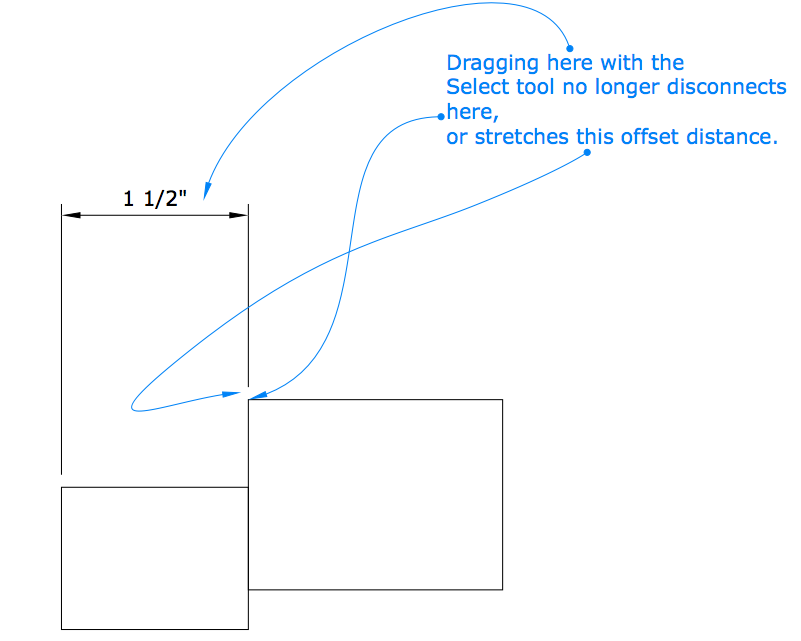
What started as a fun ‘hackathon' project is now being released to the public. The long awaited and often requested feature is now in your hands. Offset away on lines, arcs, rectangles, circles, polygons and objects with boundaries.
DWG/DXF Exporter improvementsWe have heard the complaints and felt your pain with our previous DWG/DXF exporter so we have done some major rework on it.
One DWG file: You can now export your multiple page document and it will be contained in one DWG file. LayOut objects will be contained in paperspace while non-perspective SketchUp objects will be placed in a scaled modelspace viewport. Perspective views will be hidden line drawings contained in the paperspace.
Native DWG Objects: Circles, Arcs and Dimensions, (Linear and Angular along with Labels) will now export as native DWG objects, so your dimensions will not be exploded, and circles and arcs will no longer be segmented splines by default. Our new Table entity is also exported as a native DWG table. You can always uncheck this option if not desired.
Color by layer: We now support Export Entities as Color by Layer. If the user checks the color by layer option, we disregard all LayOut's color information and assign an index color to each LayOut layer. All entities on a layer are exported as one color.
If the option is unchecked, black is exported as index 7. Other colors are exported as true colors.
Linetypes: Defined linetype scales are now being respected.
Clipping Masks: Clipping masks over images and SketchUp viewports are now exported instead of being ignored.
Annotation: Text and how it is exported has been revised to be the correct font, location and scale.
Progress Bar: We added a progress bar during export
Select Tool Modifier KeyIn previous versions of LayOut, it's been easy to inadvertently move things when attempting to do a click-drag selection. We've added a modifier key (Cmd on Mac, Alt on Win) to allow you to click-drag without moving anything!
Graphics PipelineLayOut has been updated to take full advantage of the new Graphics Pipeline work completed within SketchUp. In order for us to do this we had to do some major work under our hood. As a result, we will also have the same restrictions mentioned in the SketchUp Graphics Pipeline section. The original COM based viewing library has been torn out and replaced with a new version built on top of the SketchUp C API.
Colorblind AccessibilityLayOut will pick up SketchUp's colorblind preferences. The colors you set in SketchUp will show up as inference colors in LayOut.
Standardized Product Content LocationLayOut uses SketchUp's new Standardized Product Content Location for our Styles files but everything should work as it has.
View Settings for Warning SymbolsWe added commands in the View menu to hide or display the warning symbols for clipped text (red overflow arrows), unrendered skps (yellow caution triangles), and disconnected dimensions + labels (highlighted red text). These view settings should be saved with the LayOut file.
Bug Fixes/Small ImprovementsIn addition to the above, we've been heads down fixing bugs and adding some smaller features:
Stability- (Win) Fixed a crash if not online and user had scrapbooks contained on a network drive.
- (Win) Fixed an issue where Style Builder would experience an unhandled exception error when saving a file twice.
- (Win) Fixed various crashes when shutting down StyleBuilder.
- (Mac) Fixed an issue with the Scrapbook where if you had a stamp active and then accessed a different scrapbook you could crash.
- Fixed an issue where a file exported to DWG would move the position of text and require a lot of post export work.
- Fixed an issue where custom rtf indentations were lost when exported to DWG/DXF.
- Fixed the issue where exporting hybrid viewports, would export the image with 'edit' quality setting.
- (Mac) Certain common fonts not exported to .dwg.
- (Mac) Certain text attributes (bold, italic, underline, etc.) could have been lost when exported to .dwg.
- Updated the inference hints to be High DPI aware.
- (Win) The about LayOut… dialog has been updated for High DPI monitors so that the background image is no longer distorted.
- Fixed a bug where transparent faces would change hues if the background was toggled off.
- Fixed an issue where opening a file that was created on Windows in Mac would add a blank space at the end of a text string.
- Fixed an issue when creating a tray that an incorrect message was displayed.
- Fixed an issue where you will lose the ability to open an inserted .rtf in an external text editor if you have given the .rtf box a fill or stroke.
- Fixed a signing issue with the SDK.
- Standardized the Shape Style tray on localized builds to use the “pt” label.
- We have reworked the default size of our warning dialogs so they do not appear so small when viewed on HiDPI monitors.
- We have fully implemented ‘Suppress Move' by adding the modifier key Alt+ on the PC and Cmd+ on the Mac.
- Fixed an issue when using the Shift key to extend a selection.
- Fixed an issue where dimension units were being translated incorrectly on JA builds.
- We revised the Endpoint and Midpoint inference icons to better match SketchUp's new icons.
- Fixed an issue where the group manipulator would remain active when adding/changing pages.
- Fixed an issue where changing the page when after entering skp edit for a model within a group, the group's bounding box can be seen on the other page.
- We have improved the behavior when double-clicking to exit SketchUp edit.
- We have fixed "Check for updates".
- We have made a number of translation and truncation fixes for our localized builds.
- (Win) Revised the PT-BR Style Builder truncation issue in the header of the Sets panel.
- (Win) LayOut now supports 4x Multisample Anti-Aliasing by default during Edit 3D View.
- (Win) Fixed the 'Styles' folder icons so that they are not small and have black backgrounds.
- (Win) Open Source Credits have been added to the About LayOut… dialog.
- (Win) Fixed an issue that caused us to get incomplete BugSplat data for LayOut crashes.
- (Mac) We fixed a bug where viewing a SketchUp model in x-ray mode would display incorrectly.
- (Mac) We have removed the built in Mac specific rtf table tool from the Text -> Table…. menu. The new LayOut Table tool should be used instead.
- (Mac) Retina Mac Only: Fixed an issue with zooming while in Edit 3D View on a external monitor would not zoom at the mouse cursor location.
- (Mac) We have fixed some misaligned text on Export PDF dialog.
SketchUp API Release Notes
What's New?For a complete list of all new features and bug fixes, see the Release Notes page that we maintain for developers here: http://ruby.sketchup.com/file.ReleaseNotes.html.
Ruby 2.2Yes, its that time again - time to update our Ruby Interpreter. We have upgraded to Ruby version 2.2.4. We're hopeful that extensions that use pure ruby will be able to upgrade to Ruby 2.2 with little difficulty. Please note that any compiled C extensions will need to be rebuilt.
Embedded Web FrameworkOne of the developer features we are most excited about for SketchUp 2017 is a new Web Dialog framework. For SketchUp 2017 we are bundling the Chromium Web Browser with the SketchUp installer. What?! Yes, now SketchUp comes pre-packaged with a single web browser for both Mac and Windows clients. No more trauma from banging your head against the wall while trying to make your web pages compatible with Internet Explorer 8-11 and Safari.
In order to maintain backwards compatibility, we have implemented a new HtmlDialog class in the Ruby API and we have not altered the existing WebDialog class. Extensions that use WebDialogs should continue to work with no changes required.
New Ruby API DocumentationWe have been working to improve our Ruby API documents and the publication process. We switched from an internally tweaked and maintained version of RDoc to YARD for our documentation generation. In the process we had to make many alterations to our documentation in the source code, we made a specialized YARD template to suit our needs. What we have now is a simple way to regenerate the documents in a matter of seconds, and we can push them to a git repo, where they are immediately available publicly. A process that used to take hours of manual html editing and special access to our Sketchup.com webserver, has been reduced to about a 10 minute process to generate and publish the documentation.
SketchUp C API Parity - continuedWe have focused on adding features to the SketchUp C API in 2017 to provide greater benefit to our developers and as part of our continued effort to fully deprecate and remove the old C++ API in the future. A complete list of functions that we have added for 2017 can be found under the developer release notes here: http://ruby.sketchup.com/file.ReleaseNotes.html. We are continuing to add more until we gain enough coverage to consider the C API at feature parity with the deprecated C++ API.
Updated CompilersWe updated our compilers for Windows and MacOs. On Windows we are now using Visual Studio 2015 SP1 (targeting Windows 7). On MacOs we are using XCode 7.2.1 (with deployment target 10.10).